About This Feature
Sometimes it is necessary to suspend selling some menu items. For example, consider the following case: you cannot cook the meat products because of the kitchen equipment breakdown. In this scenario, to avoid selling unavailable items, you can add the meat items to the Stop list to inform your staff members about this incident.
POS Terminal application allows you to add items to the Stop list on any POS Terminal. This information will be immediately available on all POS Terminals of the store.
Using This Feature
You can add or remove items from the Stop list when adding menu items to the order.
To add an item to the Stop list
- Start new order and find the item of interest (for details, see Create New Order and Add Items).
- Tap and hold the item for several seconds (or right-click the item if you use the mouse).
POS Terminal displays the popup window that allows you to add the item to the Stop list:
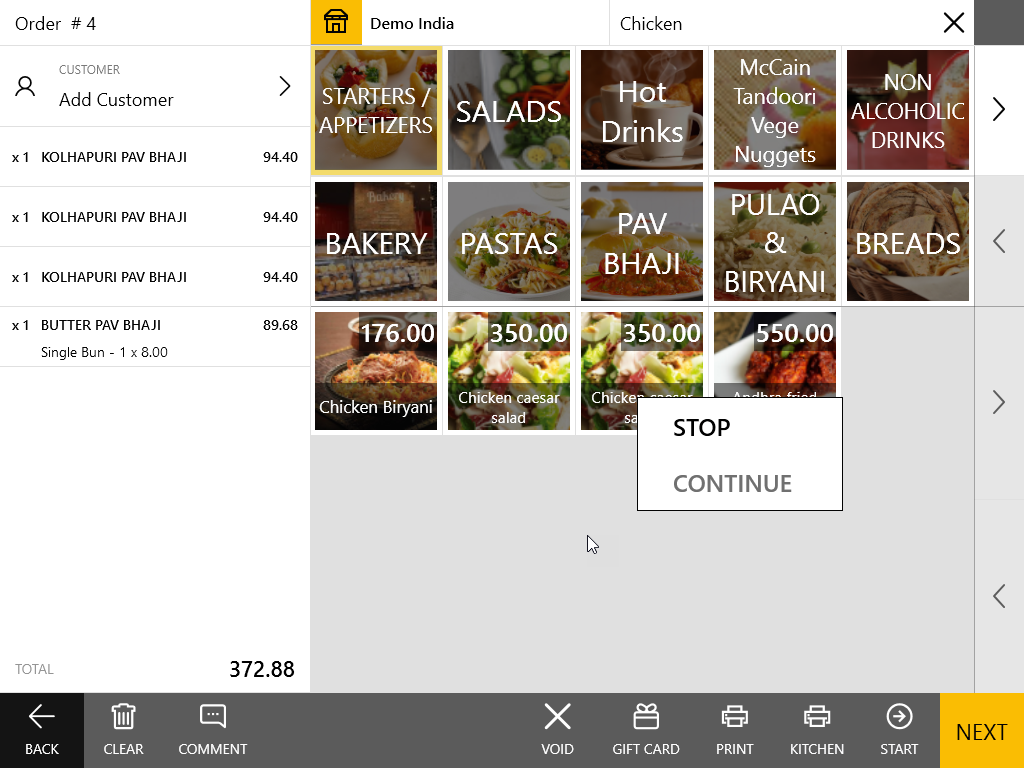
To add the item to the Stop list, tap or click Stop.
NOTE: All items added to the Stop list will be unavailable for sales on all other POS Terminals of the store during the current business day. To resume the selling process before end of business day, remove these items from the Stop list.
To remove an item from the Stop list
- Tap and hold the item for several seconds (or right-click the item if you use the mouse).
POS Terminal displays the popup window that allows you to remove the item from the Stop list (see the screenshot from the previous procedure). - In this window, tap or click Continue.
NOTE: The items removed from the Stop list will be immediately available for sales on all POS Terminals of the store.

