About This Feature
This feature lets you view a list of all voided (cancelled) orders that have been created using POS terminal, site, or Mobile apps. You can filter this list by dates or by stores (for example, you can cause the list to display only orders processed in certain store). For each voided order, Back Office displays detailed information.
Open a List of Voided Orders
To open a list of voided orders
- In the left pane of the Back Office Management console, click Activity, and then click Voided Orders.
- From the Stores list, select a store of interest, or leave this field clear to display voided orders for all your stores.
- Specify a period for which you want to generate this list.
You can select a period from the list (such as, This Month, Today, Yesterday, and more) or specify a custom period. The list of voided orders is similar to the following screen:
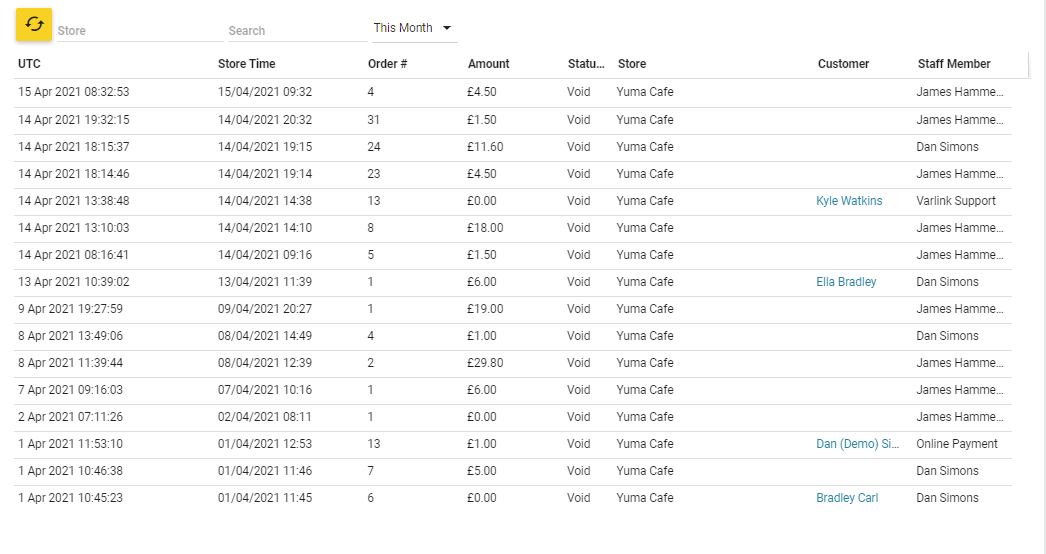
In this list, each item refers to a voided order. For each voided order, the following fields are defined:
- UTC: date and time when this order has been voided (Universal time).
- Store time: date and time when this order has been voided (local time).
- Order #: order number.
- Amount: order amount.
- Status: the curren status of the order (Void).
- Store: the store that processes this order.
- Customer: customer name (if specified).
- Staff member: the name of the employee, which voided this order.
View Detailed Information on an Order
To view detailed information on an order, click that order in the list. Back Office will display a detailed information on this order (such as the list of ordered items, applied discounts, the number of loyalty points, and more):

View the Order History
- To view the order history, click the History button:
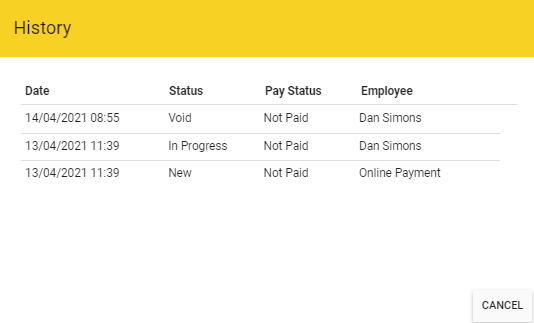
View Information on a Customer
If a voided order record includes a customer name, you can view detailed information on that customer (such as the customer phone, address, number of points, and more).
To display a customer information
- In the Customer column of the Voided orders list, click the customer name.
For more information, see Customers List.

