Overview
When using POS Terminal or Mobile Application you can encounter the following issue: some of menu items are invisible in POS Terminal (or Mobile Apps) and cannot be sold though they are active in the menu items list:

This topic explains possible reasons of this issue and helps you configure the menu items visibility.
The Settings that Determine a Menu Item Visibility
A menu item visibility depends on the following settings:
- The Active setting of the menu item.
When the Active toggle button (see the screenshot in the Overview section earlier in this document) is turned off, the menu item is invisible in POS Terminals and Mobile Apps.
IMPORTANT: However, it is possible that the menu item is not visible even though the Active setting is On. For details, see information later in this topic. - Hours of availabilty: for each menu item or menu category, you can specify the hours
- of availability.
- For example, if the chicken soup is available from 12 h to 15 h, POS Terminal or Mobile Apps displays this menu item only within that period of time, and you cannot sell this item at 16 h.
- Stop list: POS Terminal lets you add any menu item to the Stop list (for more information, see How to add Menu Item to the Stop List).
The menu items that have been added to the Stop list are invisible in all POS Terminals of your store and Mobile Apps.
Additional Information for Mobile Apps
In addition to the above mentioned settings, in Mobile Apps, a menu item visibility depends on the following settings:
- The Mobile Available setting of the category to which the menu item belongs.
If the Mobile Available setting is turned off, all items of this category are not available in Mobile Apps. For more information on how to view or specify this setting, see “View the Categories List” in Categories List. - The menu item type:
All menu items that belong to the Tobacco product, Alcohol or Adult product category are invisible in Mobile Apps.
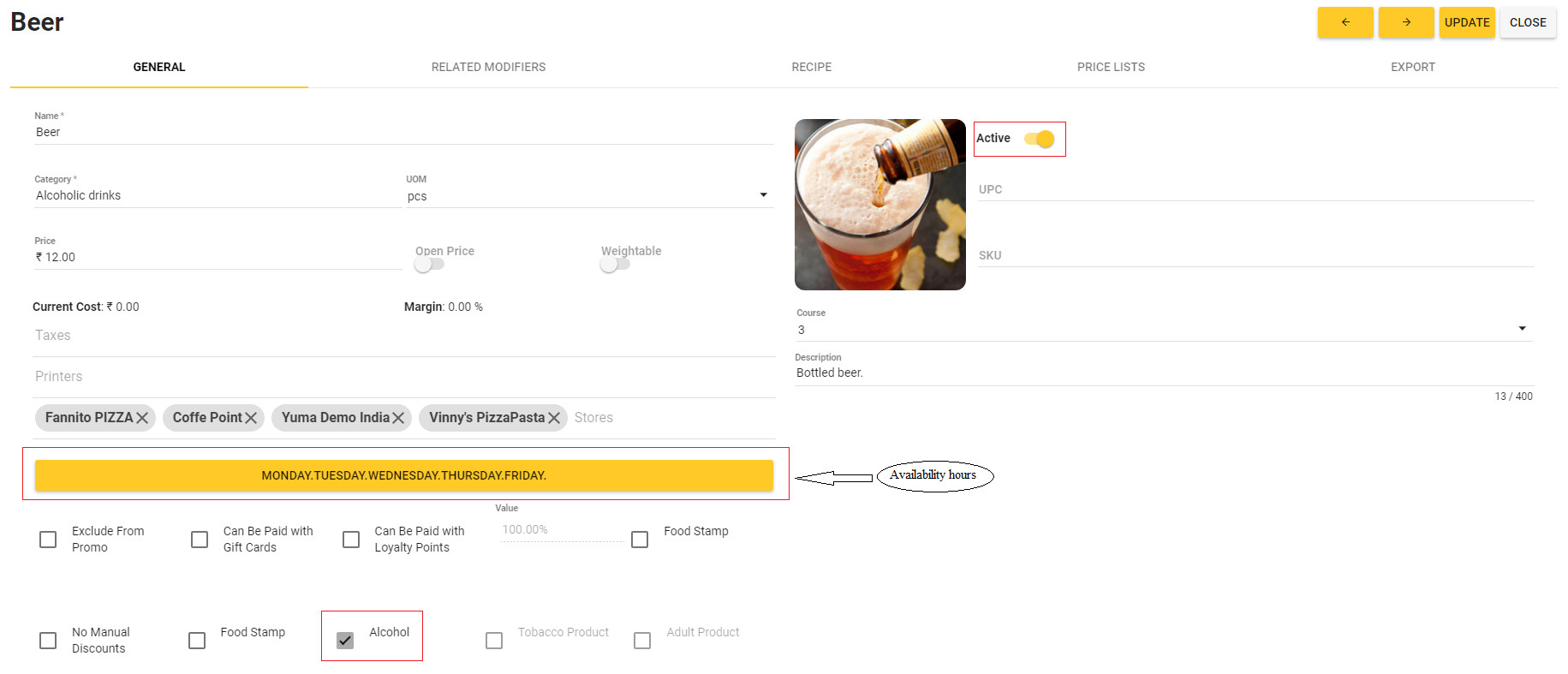
Configuring Menu Item Visibility
To ensure that a menu item is visible in POS Terminal or Mobile Application, perform the following steps:
- In Back Office Management console, open the menu item property page (for details, see Items List) and navigate to the General tab.
The General tab is similar to the following screen:
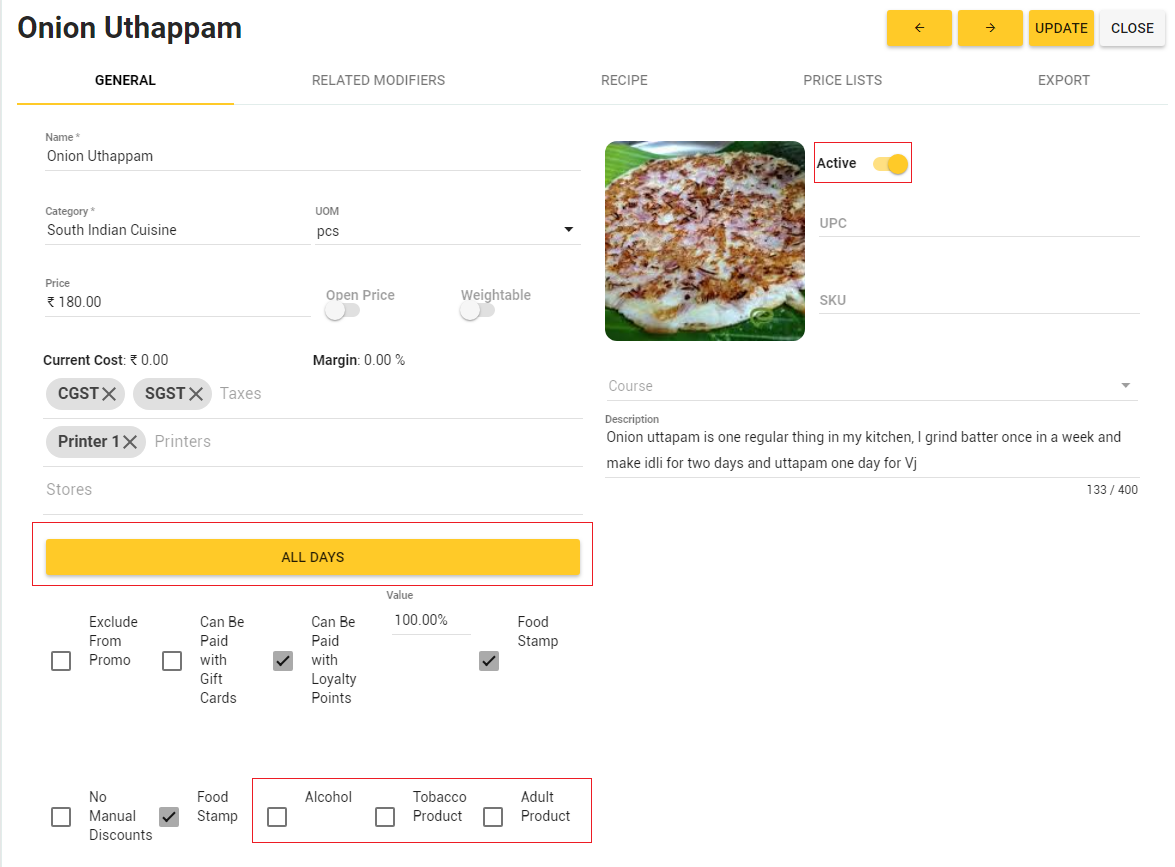
- Verify the following settings:
- Active: this toggle button should be turned on.
- Hours of availability (yellow bar): click to ensure that the hours of availability cover current time. Update this setting if necessary.
- Ensure that you have turned on the Mobile Available setting of the category to which the menu item belongs.
- Ensure that the menu item is not an 18+ article (alcohol, tobacco product or adult product).
- Click Update to save your changes.
IMPORTANT: Ensure that the menu item is not included in the Stop list.

