This topic helps you manage a list of your legal entities.
View a List of Legal Entities
To view a list of registered legal entities
- In the left pane of the Back Office Management console, click the Settings node, and then click Legal Entities.
This opens a list of your registered legal entities similar to the following screen:

On this page, you can perform the following operations:
- Sort the items list in an alphabetical order: click the first column heading «Name».
- Set the main legal entity (see later in this topic).
- Add new legal entity.
- View or restore deleted legal entities: click Archive.
Add New Legal Entity
To add new legal entity
- On the screen with the legal entities list, click Add, complete the Add Legal Entity form, and then click Save:
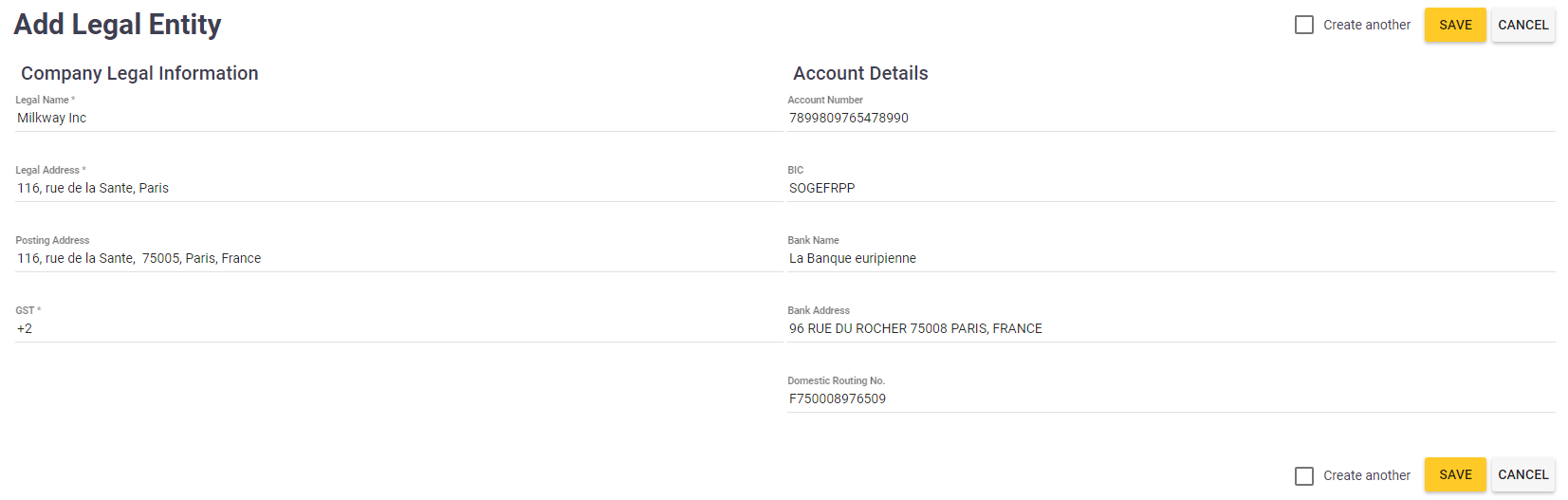
Important: Ensure that you specified exact and valid information on legal entities. Note that this information is used in all inventory and financial documents.
Set the Main Legal Entity
The information on the Main legal entity (such as legal address, account details) is used in all current documents created by Back Office.
To set the Main legal entity
- On the screen with the legal entities list, in the Main column, click

The Main legal entity is marked with the icon

