Overview
POS Terminal application supports an additional screen (referred to as the orders screen) that displays a real-time information about the orders statuses. The orders screen lets your customers monitor their order status (In progress or Ready). This feature is useful for fast food restaurants.
Turn on the Orders Screen
The orders screen is a separate monitor connected to the host that runs POS Terminal application.
IMPORTANT: If the host that runs POS Terminal application uses only one monitor, this feature is not supported.
To turn on the orders screen
- In the POS terminal menu, tap Settings, and then select Orders Screen.
- From the Device for Display list, select the monitor number.
- Select the Show Screen check box.
The orders screen is similar to the following screenshot:
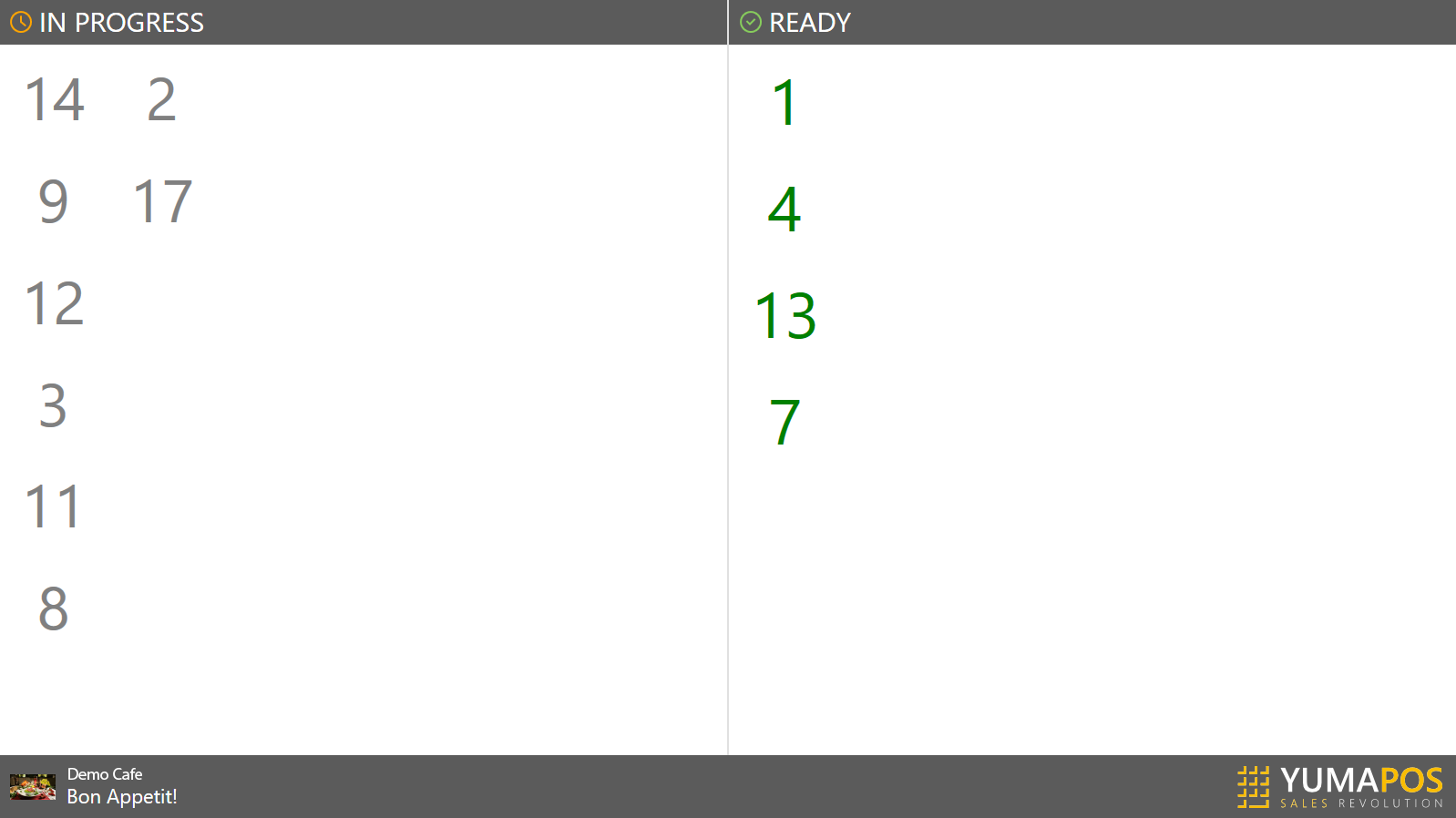
The order numbers that have been prepared and ready for sale are displayed in the Ready area.

