About This Function
This functionality allows you to view a history of transactions performed in your stores for specified period. You can make Back Office to display transactions for a selected store or display a summary of transactions for all your stores. You can also view detailed information on each transaction from the Transactions list.
View the Transactions List
To open the transactions list
- In the left pane of the Back Office Management console, click Transactions.
- From the Store list, select a store of interest or leave this field clear to display a summary of transactions for all your stores.
- Using the Payment date, Closing date, or Business Day lists, specify the period to display information for (such as Last month, This month, Last year, or Custom period).
Note: The filter parameters are as follows:- Payment date: the transaction date (the order payment date).
- Closing date: the order closing date (the date when you closed the order at POS terminal).
- Business Day: the business day when you registered this transaction. The business day start time is specified in the store settings. For more information, see Business day settings.
The Transactions list is similar to the following screen:
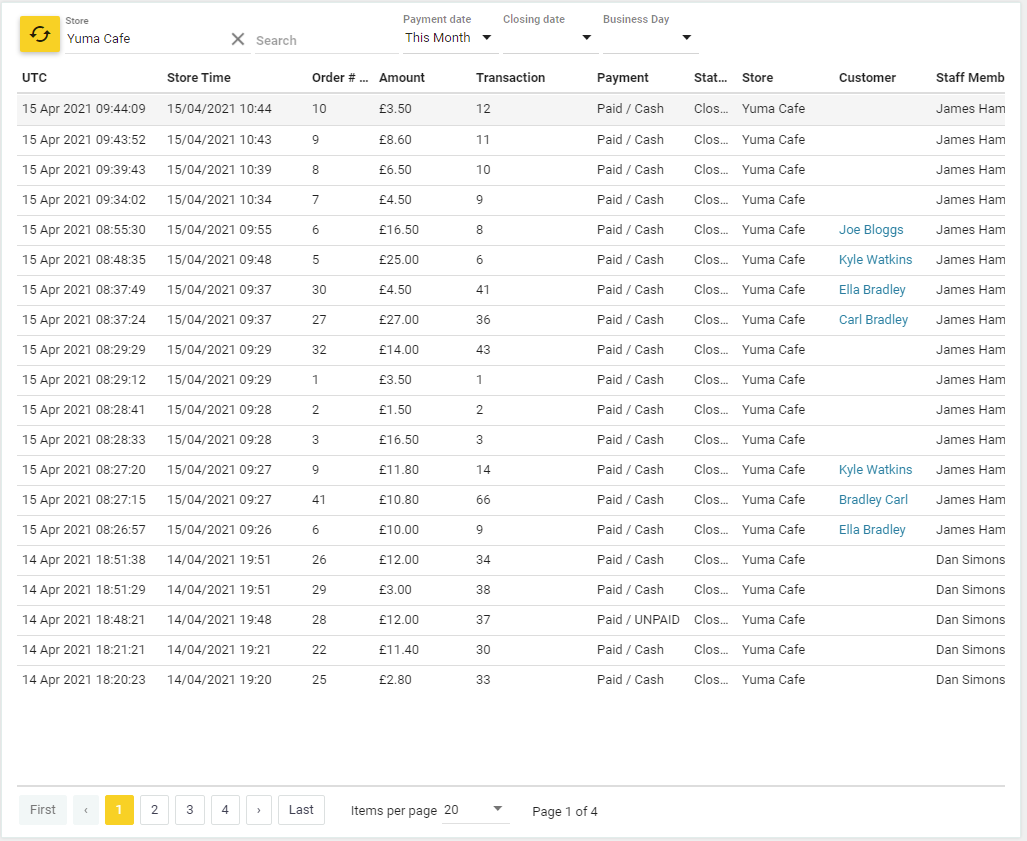
The items of the Transactions list contain the following fields:
- UTC: Transaction recording time (UTC);
- Store time: Transaction recording time (store time);
- Order #: The order number;
- Amount: The receipt amount.
- Transaction: The transaction number.
- Payment: The payment type.
- Status: The order status.
- Store: Store name.
- Customer: Customer name (if available).
- Staff Member: Name of the staff member that performed this transaction.
View a Transaction Details
To view detailed information on a transaction
- In the Transactions list, click the transaction of interest.
Back Office displays the transaction details similar to the following screen:
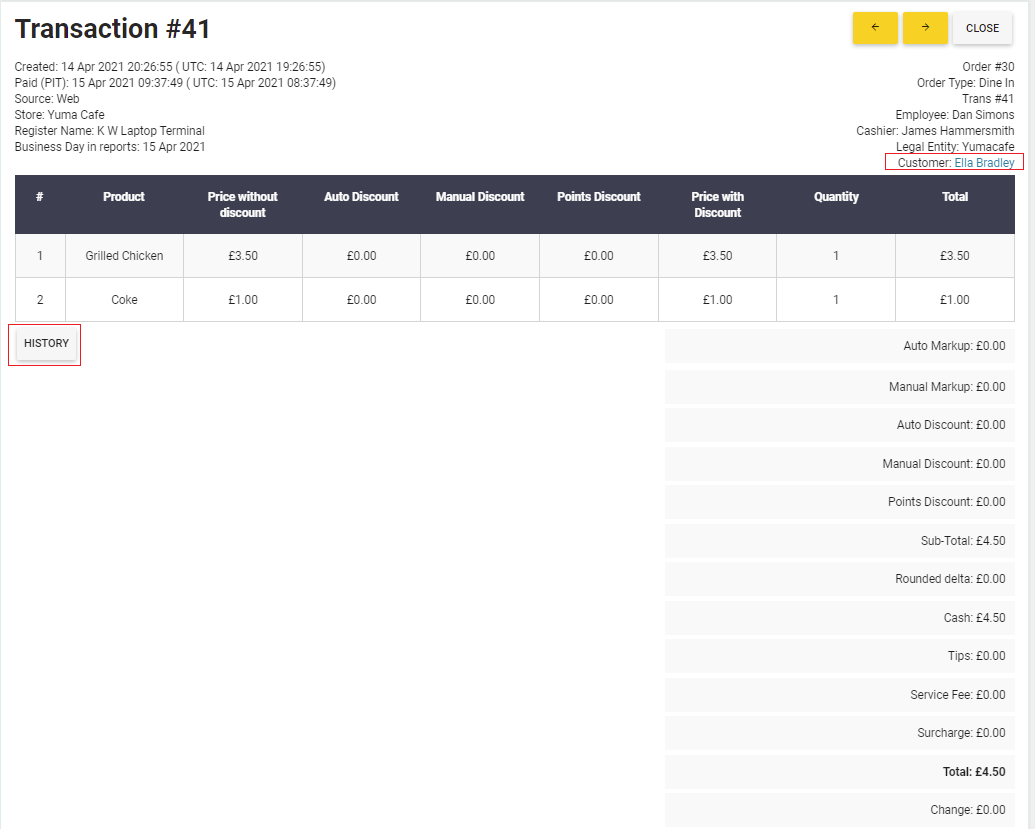
The transaction data includes the list of purchased items, deleted items (if any), and detailed information on applied discounts and taxes.
View the Order History
You can view the history of the order associated with that transaction. To view the order history, click the History button beneath the purchased items list:
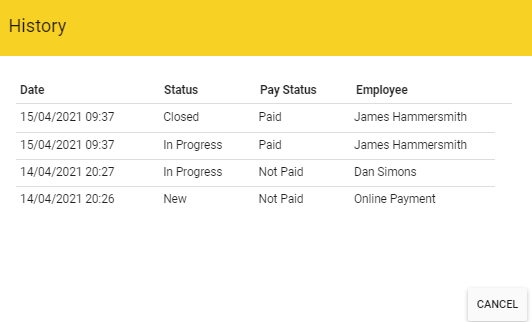
View the Customer Information
When the transaction information includes the customer name, you can get detailed information about that customer, such as their phone, address, the loyalty points, and more.
To view the customer information
- Click the client name on the Transaction details screen or in the Customer column of the Transaction list.
For more information about the customer information, see Customers List.

