About Event Messages
Notification Center supports the event-driven messaging. If an event fired in Mobile app, Notification Center sends an automatic message with detailed information or instructions. For example, if a customer clicked the “Forgot Password?” link, Notification Center automatically sends instructions on how to reset the password.
Supported Event Types
Notification Center supports processing the following events:
- Forgot Password: a customer clicked the “Forgot Password?” link in their Mobile app.
- Registration Confirm: a customer installed Mobile app.
- Password Changed: a customer sent a request to change their password.
- Receipt Sent: a receipt has been sent to a customer.
- Purchase Order Email Sent: a purchase order has been made out and sent to a vendor.
How to Configure Event Messages
To configure an event message
- In the left pane of Back Office Management console, expand the Notification Center node, and then click Event Messages.
- In the right (details) pane, click the event message to configure.
- Complete the message settings form and click Update:
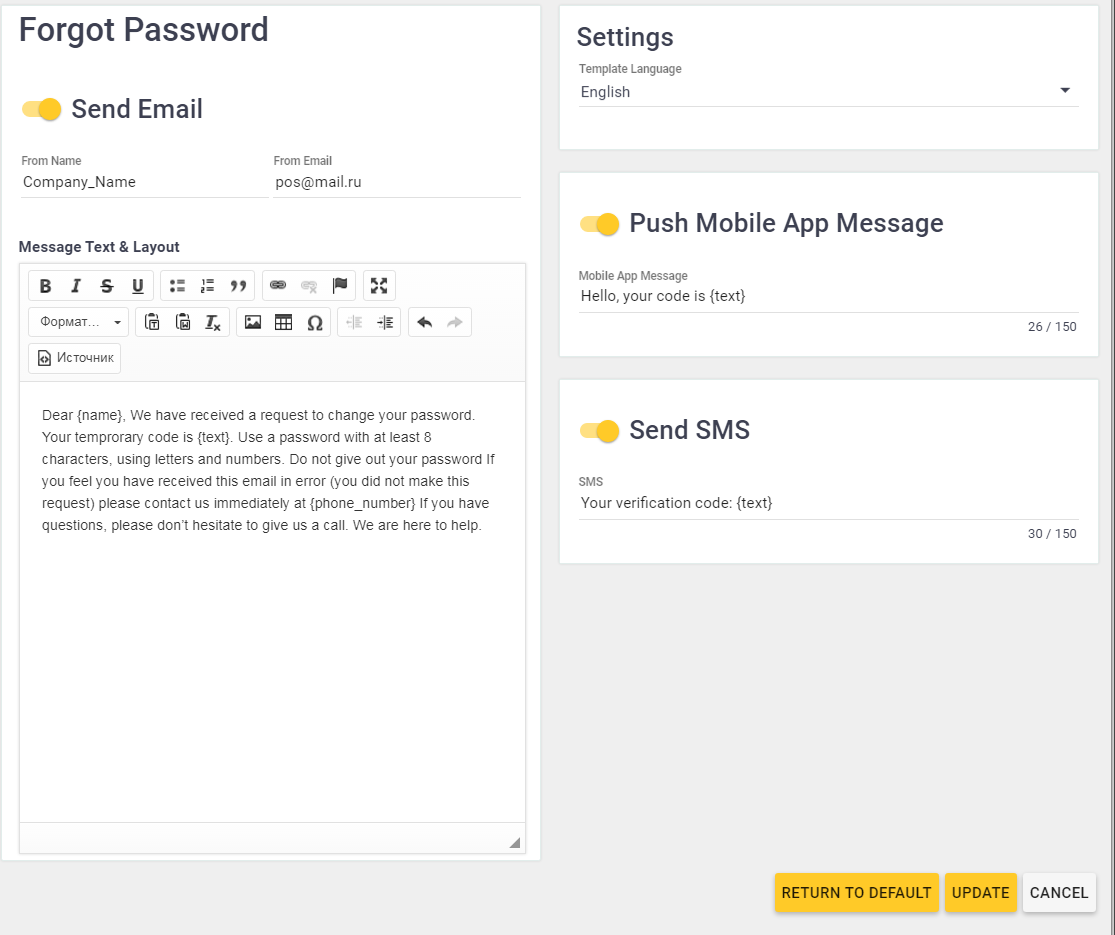
TIP: The event message settings form is similar to that for manual messages. For instructions on how to complete this form, see Configuring Manual Messages.

