Overview
YumaPOS provides its own solution for gift cards that works as follows:
- Before selling a gift card in POS Terminal app, you should create the gift card product in Back Office Management console.
- You can sell gift cards as items in POS terminal application.
- You can reedem gift cards in a payment step on the checkout screen of POS Terminal application.
This topic explains how to setup a gift card product in Back Office Management console. For more information on how to work with YumaPOS gift cards, see “How to Sell and Refill Gift Cards” and “How to Redeem Gift Cards” in the “See also” section later in this topic.
View Gift Card Products
To view a list of existing gift card products
- In the left pane of Back Office Management console, expand the Marketing node, and then click Gift Cards.
This opens a list of existing gift card products similar to the following screen:

In this list, each item has the following columns:- Name: displays the gift card category name. Click the name to start editing that category.
- Price: displays the gift card sell price (in the currency units).
- Value: displays the gift card value (in the currency units).
- Active: when ON, the gift card category is active and can be sold in POS Terminal apps.
Set up Gift Card Products
Before you can sell or redeem a gift card, create the gift card product in Back Office Management console.
To create a gift card product
- In the left pane of Back Office Management console, expand the Marketing node, and then click Gift Cards.
- Click Add New, complete the Add Gift Card form that opens, and then click Save:
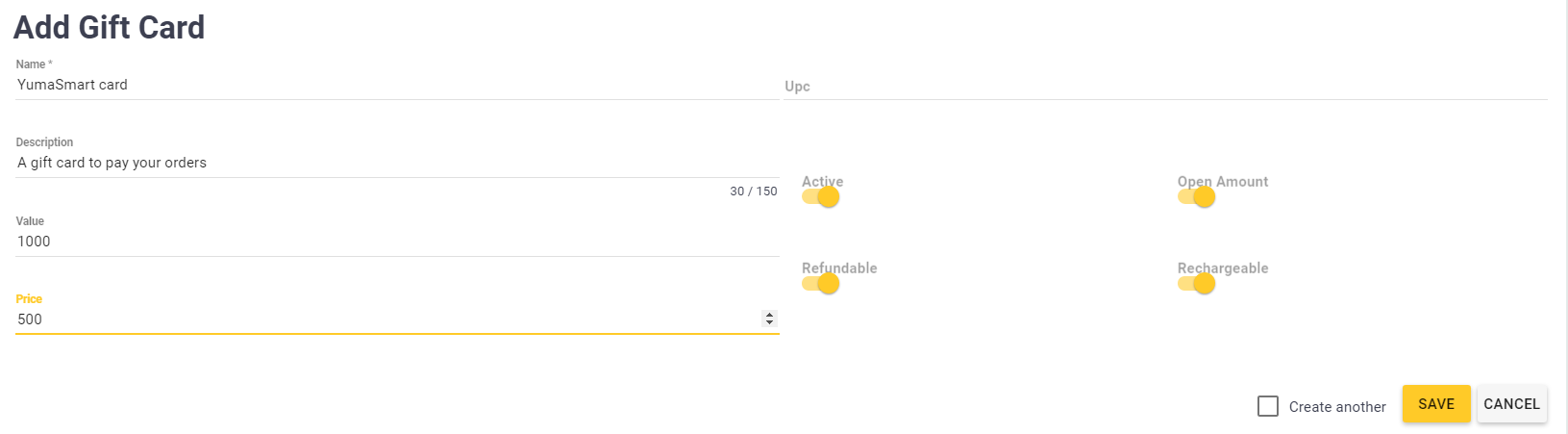
The Add Gift Card form defines the following elements:
- Name (mandatory): specifies the gift card product name
- Description: specifies an optional description of this product
- Value: specifies a sum to load the card for
- Price: specifies the sell price of card
- Active: when ON, the cards of this category are active
- Open Amount: turn this toggle button ON to have POS Terminal to prompt for a customizable price when selecting the gift card.
- Refundable: when ON, the card can be returned using the order refund procedure.
- Rechargeable: when ON, allows you to refill the card ballance in POS Terminal app.
After you added new gift card product, you can sell, refill or redeem gift cards of this type in POS Terminal application.
Delete Gift Card Products
To delete the gift card products
- From the list of gift card products, select product(s) to delete.
- Click Delete.
NOTE: This operation permanently deletes the selected products. However, all sold gift cards that belong to the deleted categories remain valid and can be used for paying orders.

