Overview
This feature lets you set the main language and specify other languages for Kitchen Management Application (hereafter Kitchen apps) menus, modifiers names, etc.
Add New Language
To add new language
- In the left pane of Back Office Management console, expand the Items List node, and click Languages.
- On the upper menu bar, click Add Language, and then in the popup window Add Language, from the Language list, select a language you want to add :
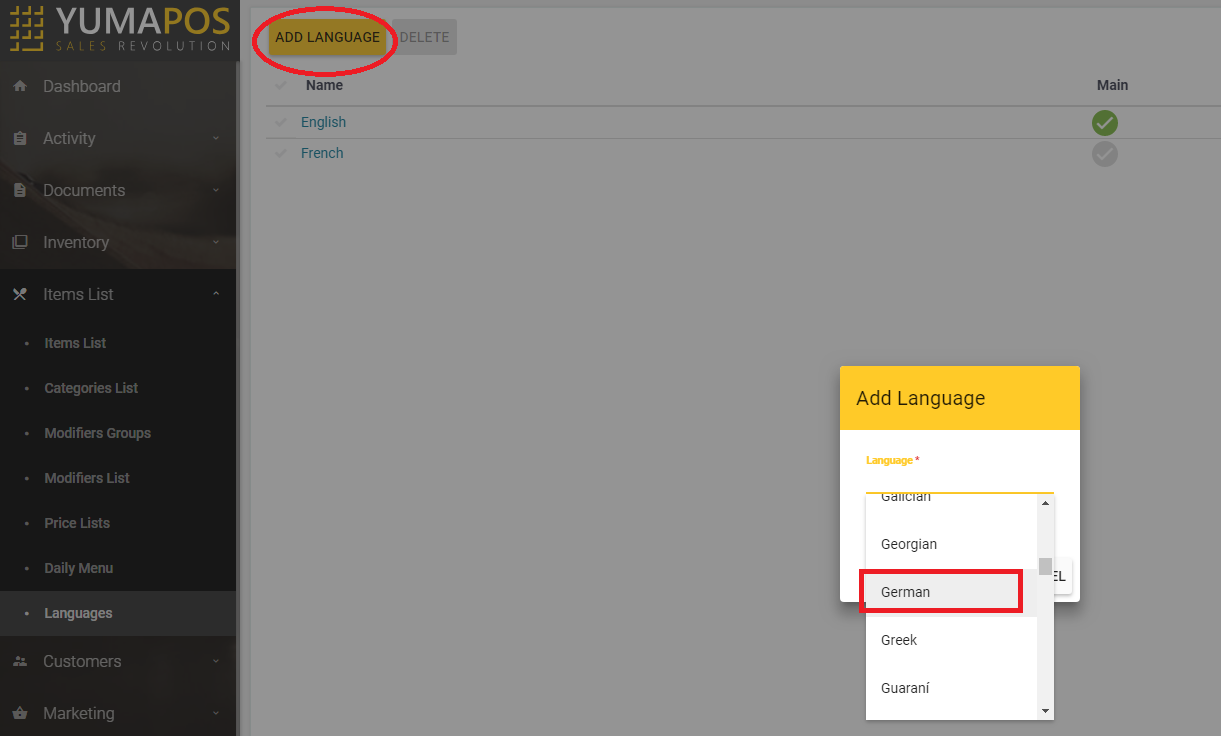
Set Main Language
If you have added several languages, specify the main language in the following way:
- In the left pane of Back Office Management console, expand the Items List node, and click Languages.
This opens the screen with installed languages. - In the Main column, click the icon
 next to the language you want to make the main language.
next to the language you want to make the main language.
NOTE: On the screen with installed languages, the main language is marked by the icon
Translate Items from Main Language to Other Languages
You can translate the menu items names, modifiers names, and other items from the main language to each installed language. The translated items are used in Kitchen apps.
To translate items
- In the left pane of Back Office Management console, expand the Items List node, and click Languages.
This opens the screen with installed languages. - Click the language to which you want to translate your items.
This opens the Translation Categories page similar to the following screen:
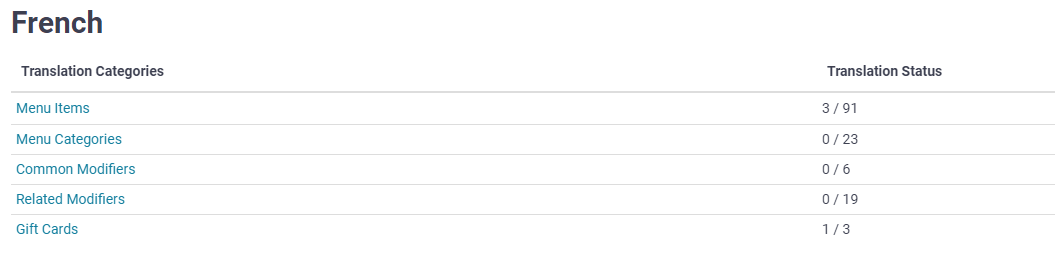
- Click a category that you want to translate, and then translate the category items in the Language Translation column:

- To save your changes, click Update.

