Overview
Each inventory item belongs to certain category. A category describes a set of inventory items with similar characteristics. Examples of categories: vegetables, fruits, dairy products.
IMPORTANT: Before adding new inventory item to the stock list, it is necessary to create a category to which that item belongs.
This topic helps you create new categories of inventory items.
Adding New Inventory Category
To add new inventory category, complete the following steps:
- In the left pane of Back Office Management console, expand the Inventory node and click Categories.
This displays a list of existing inventory categories similar to the following screen:
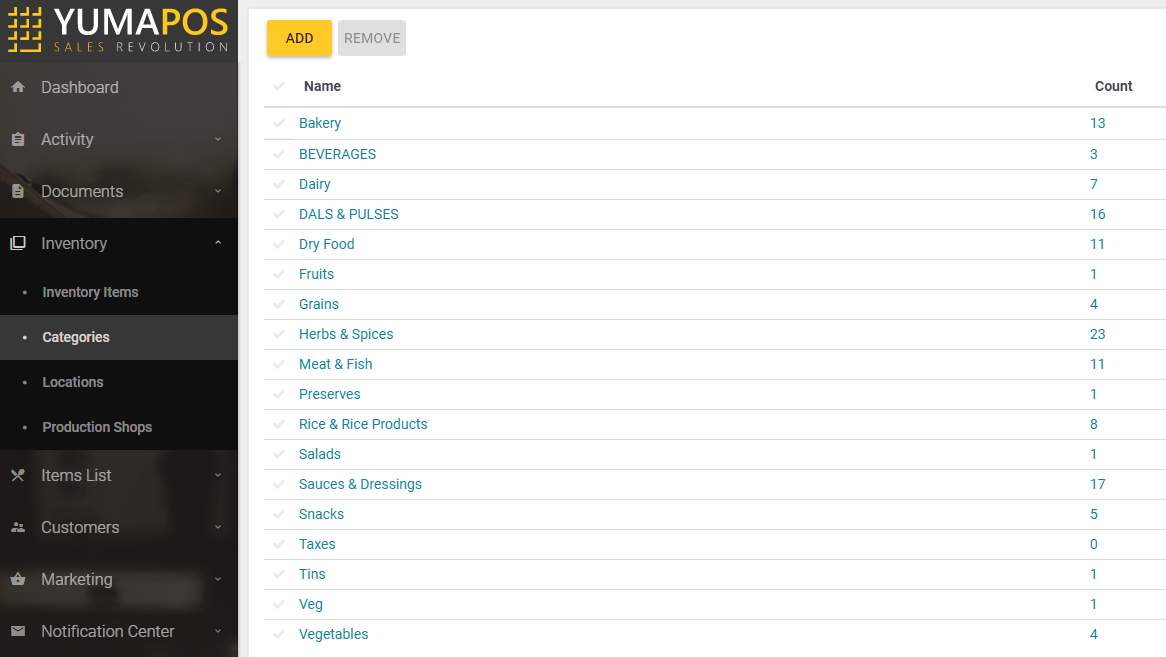
- Click Add, enter the category name, and click Save.
Viewing Items of Inventory Category
Each item of the categories list (see the screen earlier in this topic) includes the category name (Name column) and the number of inventory items that belong to that category (Count column).
To view a list of items that belong to a category
- Click the number of elements in the Count column.
Back Office displays a list of inventory items similar to the following screen:
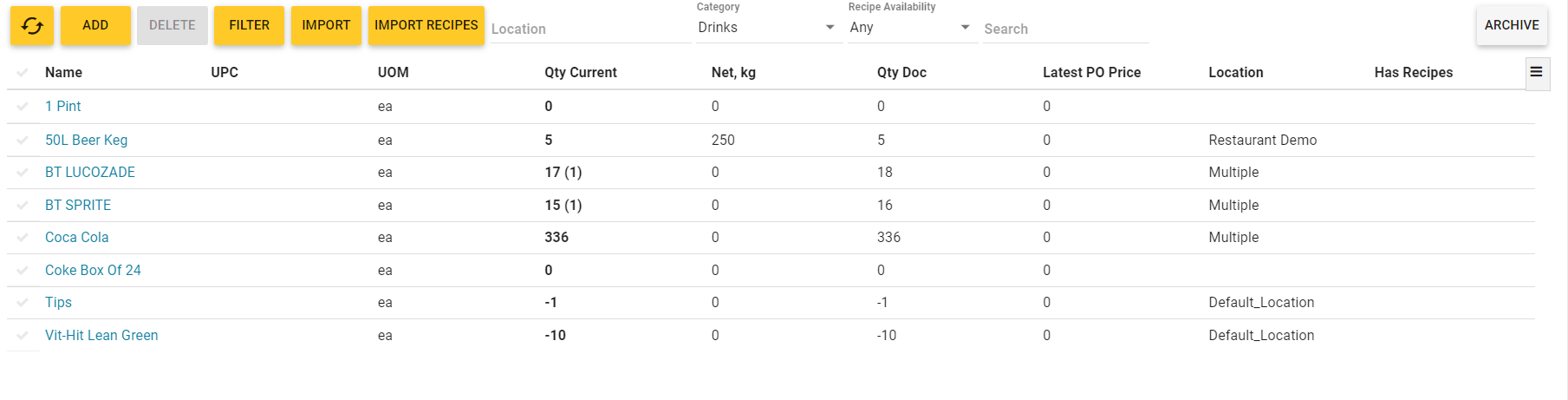
This screen illustrates inventory items of the Drinks category. For detailed description of this list, see Managing Inventory Items.

