By default, newly created items are availble for selling all days. However, you may want to limit the availability hours for some of your items. For example, the soups can be available only at lunch time.
This topic overviews all methods you can use to change the availability hours of your existing menu items.
Change the Availability of a Particular Item
You can directly specify the availability hours for any particular menu item. Perform the following steps:
- In Back Office Management console left pane, find a menu item of interest (for related procedure, see Items List).
- Click the menu item, and navigate to the General tab:
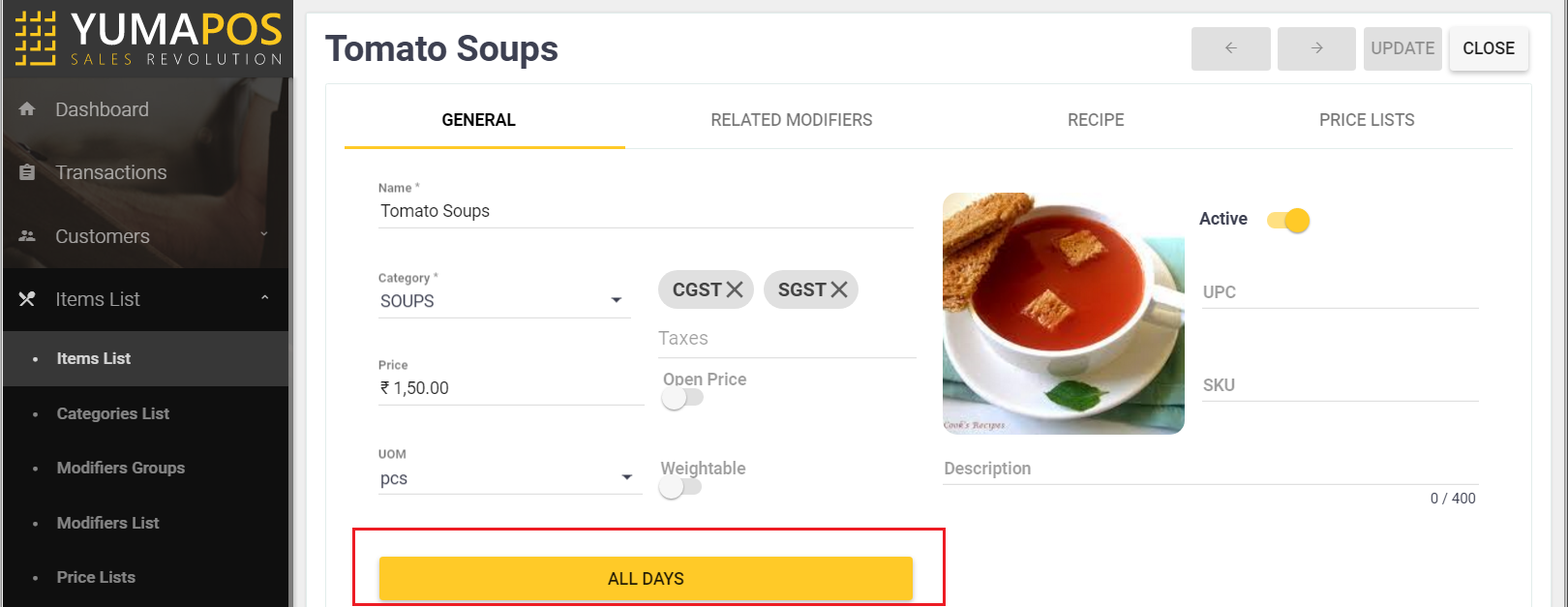
- Click the yellow bar, and on the Availability page that opens, specify new availability hours. When finished, click Save.
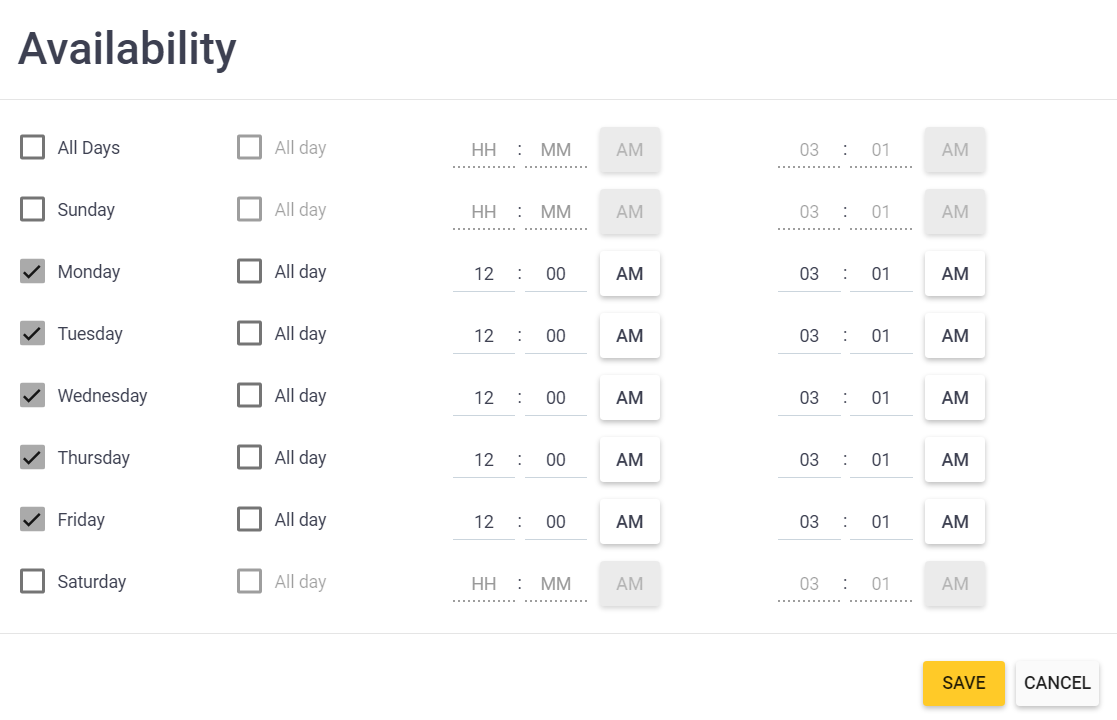
Change the Availability of All Items in a Menu Category
In YumaPOS solution, all menu items belong to categories. Back Office allows you to simultaneously change the availability hours for all items of selected category. This considerably facilitates managing your sales.
To change the availability hours of all items in a category
- In Back Office Management console left pane, find a category of interest (for related procedure, see Categories List).
- Click that category to display the category properties page:
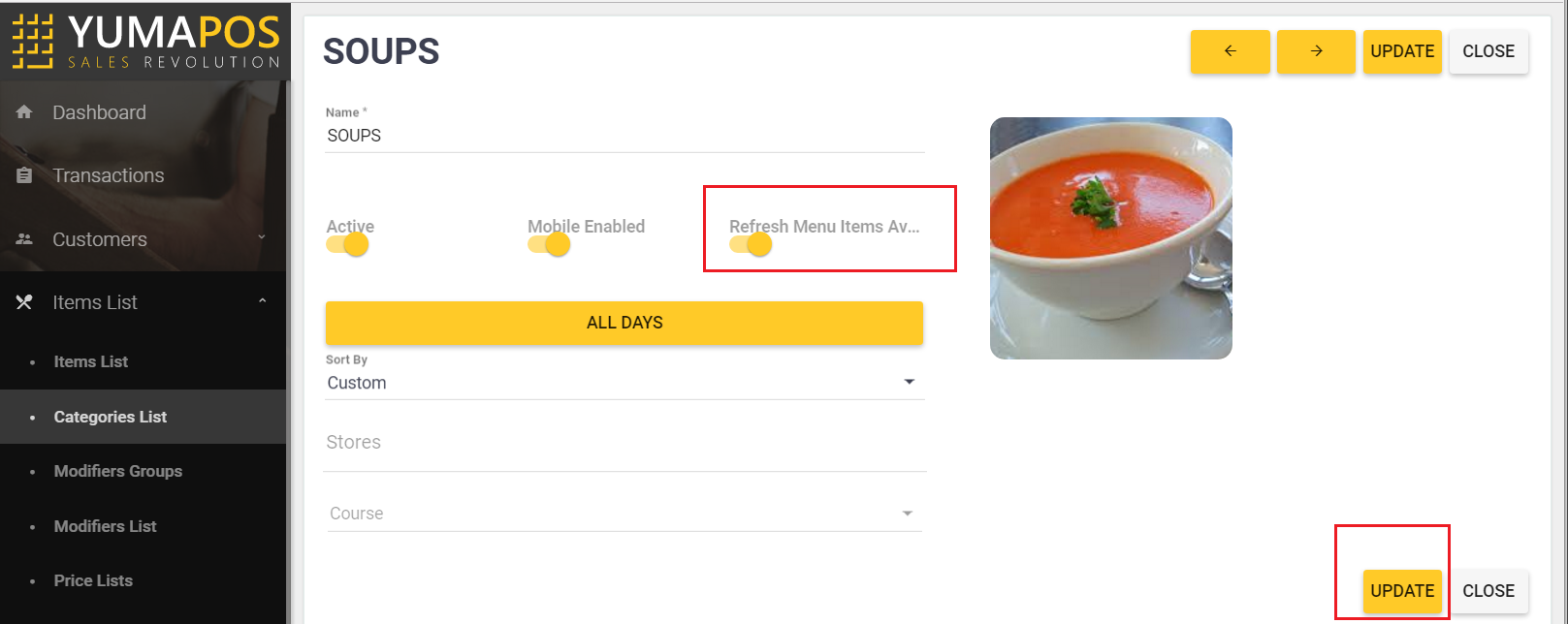
- On this page do the following:
- Click the yellow bar (“All Days” in this screen) to change the availability hours for this category.
- Turn the Refresh Menu Items Availability toggle switch ON.
This replaces the availability hours of all items of the category with those for this category. - Click Update to save your changes.
Make Changes to Daily Menu
Additionally, you can change the availability hours of certain items in daily menu.
To make changes to daily menu
- In Back Office Management console, open the Daily Menu page (for related procedure, see Daily Menu).
- Click a day of week for which you want to make the menu changes.
This displays the current menu for that day:
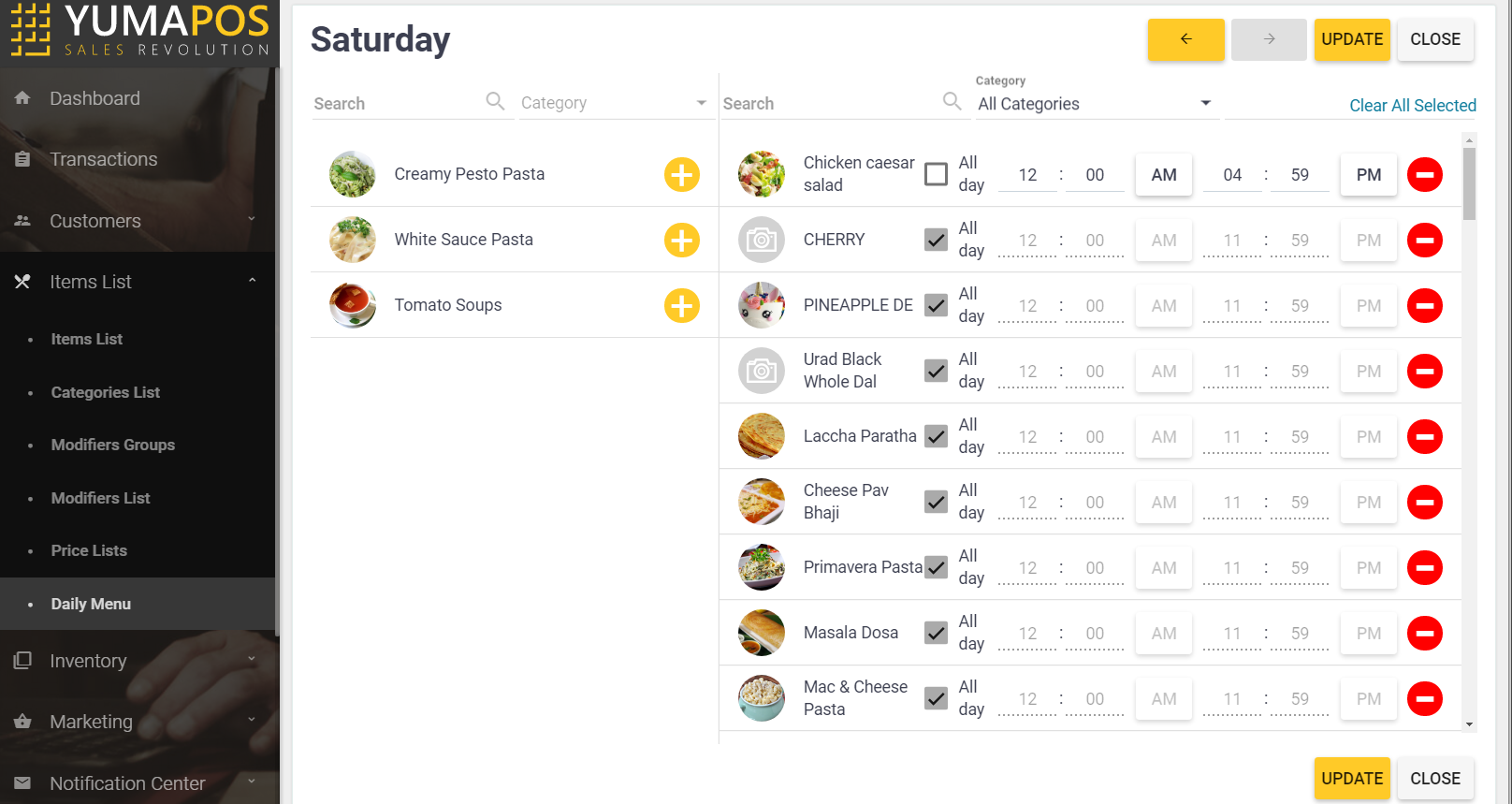
- On this page, you can change the availability hours of selected items or remove items from menu (for related procedure, see Daily Menu).
- When finished, click Update.

