This topic provides procedures for installing and configuring the kitchen application YumaKitchen.
Preliminary Steps
Before installing YumaKitchen app, ensure that the following conditions are met:
- You have registered your stores, and configured Back Office.
- You are going to install YumaKitchen on a mobile device with Android OS (Android 7.0 or higher is supported).
Installing and Configuring the Kitchen Application
To install YumaPOS kitchen app, download the application (app name: YumaKitchen) from Google Play.
To configure YumaKitchen app, complete the following steps:
- Open YumaKitchen app.
After running the app on your device for the first time, the Configuration Wizard starts. - Follow the provided on-screen instructions, and when prompted, provide the following information:
- On the Wizard first page: select your country, enter your company tenant link, your individual login, and password (you can get this information from YumaPOS representative). When finished, tap Login.
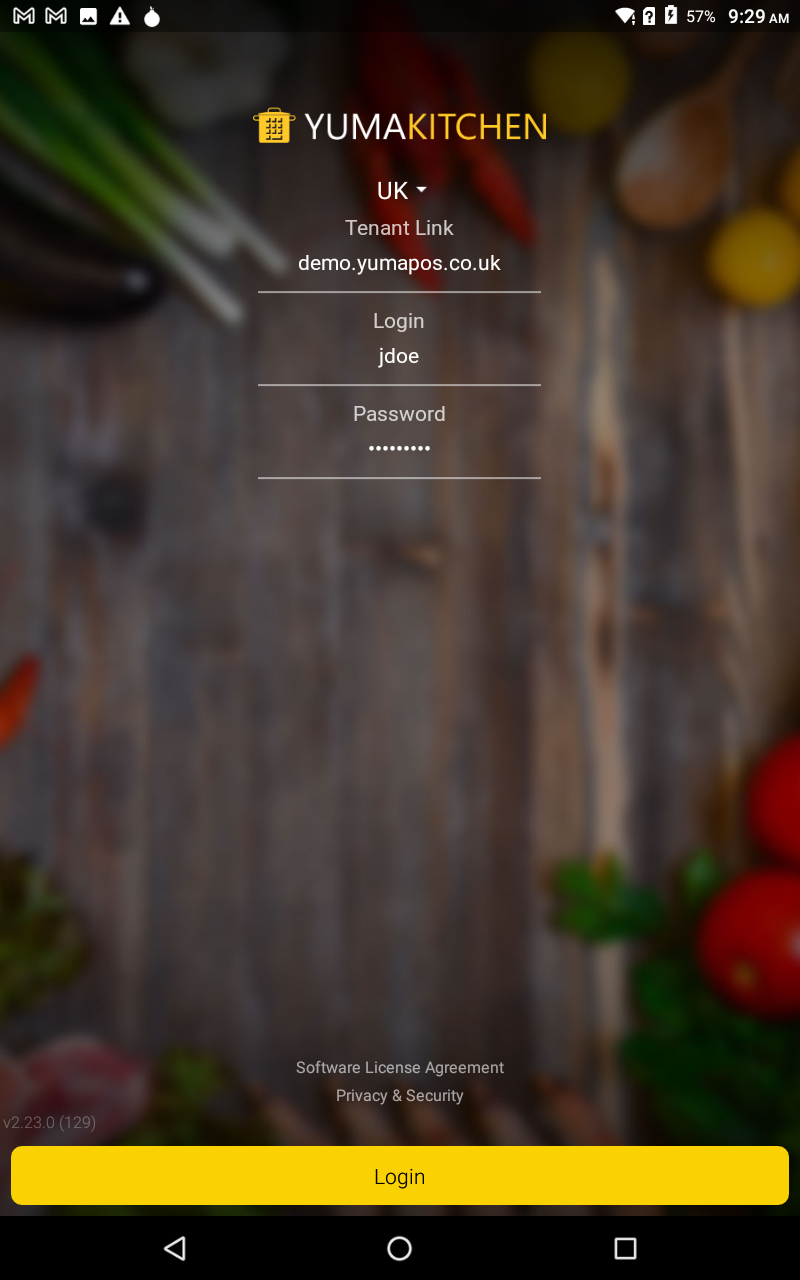
- Select a store to which you want your Kitchen app to connect, and then tap Next.
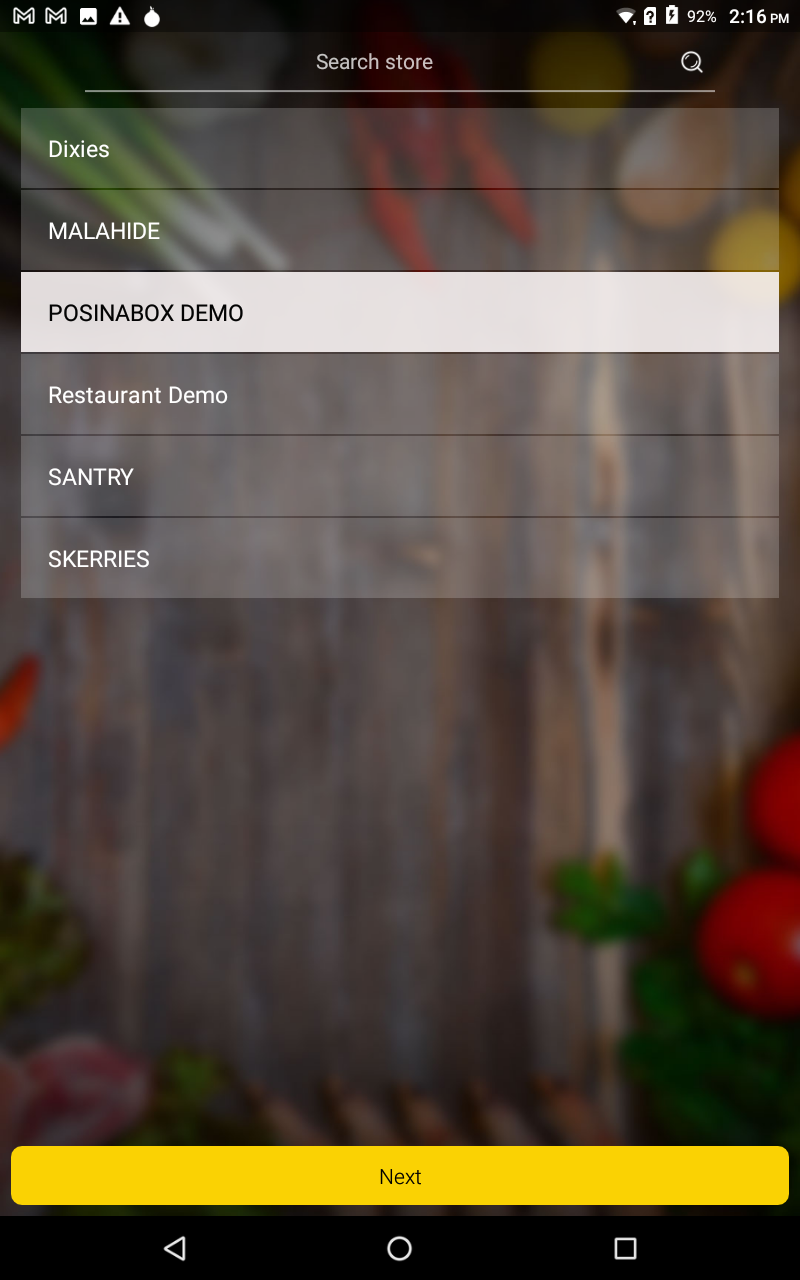
- Select an existing kitchen terminal to which you want to connect the kitchen app (see *Note for more information). Alternatively, you can tap Add new terminal, and then specify a new kitchen terminal name in the Specify terminal name popup window.
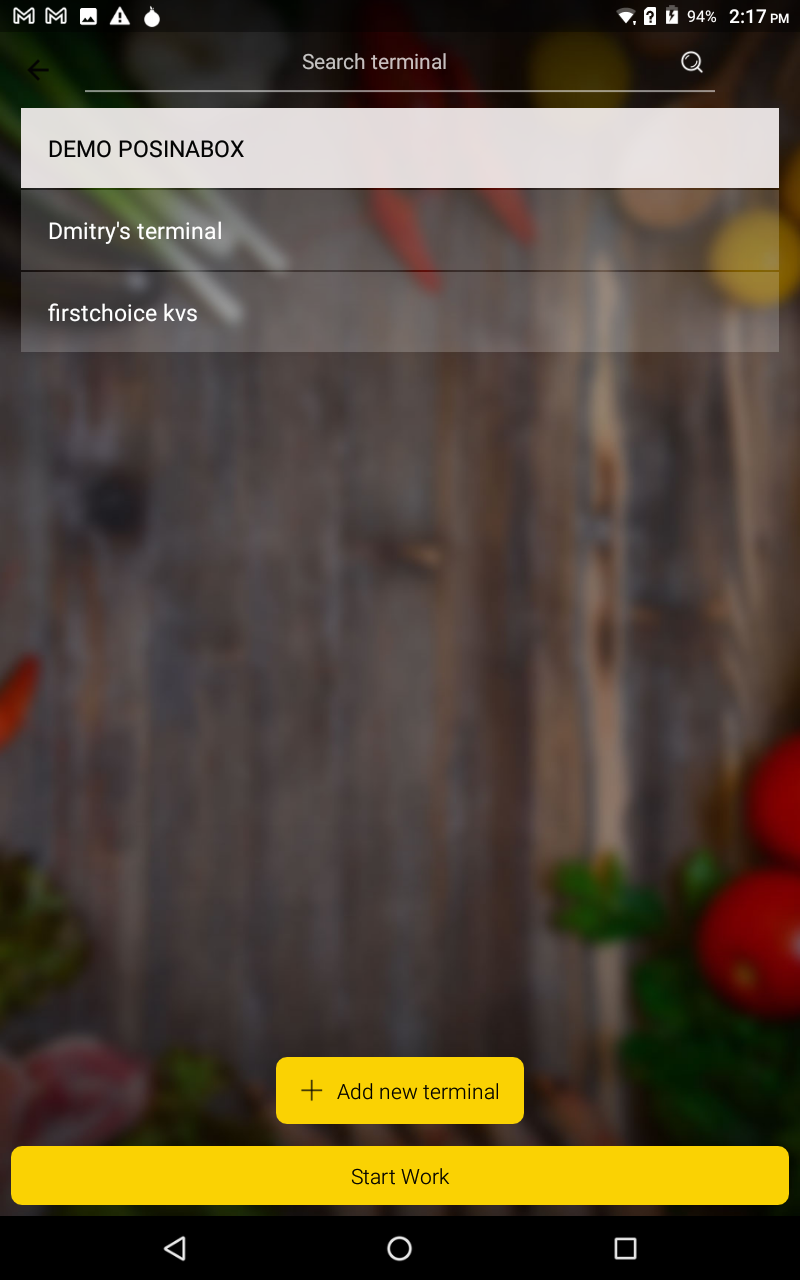
*NOTE: If you select an existing terminal, the kitchen application installed on that terminal won’t to work and the employee working on the terminal cannot use it. For further use of such a terminal, re-register the kitchen application on it, click Add New terminal, and then specify a new name that does not coincide with registered names.
- On the Wizard first page: select your country, enter your company tenant link, your individual login, and password (you can get this information from YumaPOS representative). When finished, tap Login.
- Click Start Work to start using your kitchen app.
Getting Started
After installing and configuring the kitchen application, you can immediately start using this tool. It is important to outline that YumaKitchen lets you process all orders created on any POS terminal, or created by your customers on the store web site or through the Mobile application.
For more information, see Using Kitchen App.

