Overview
Before selling a gift card in POS Terminal app, you should create the gift card product in Back Office Management console. For more information and related procedure, see Gift Cards.
This topic explains how to issue (sell) new card and refill (load) existing gift cards.
Issue New Card
This section explains how to issue new gift card based on a selected gift card product.
To issue new gift card
- In POS Terminal application menu, navigate to the Active Orders screen, and open the order creation screen:
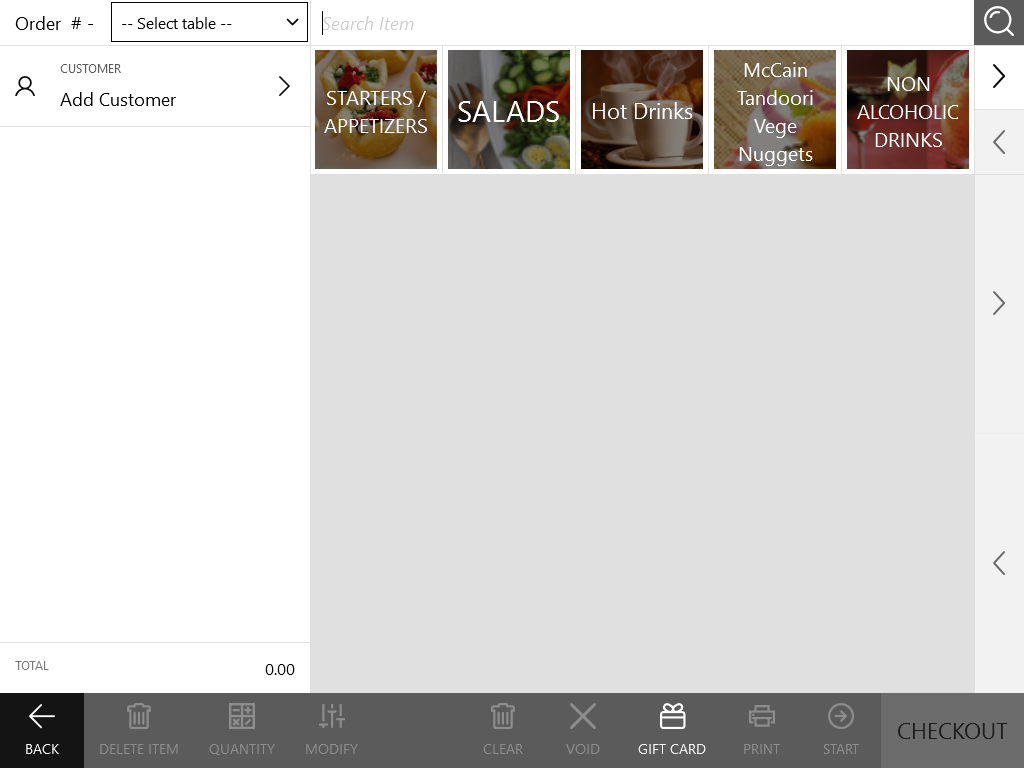
- On the bottom menu bar, tap the Gift Card icon, and then tap Issue Card:
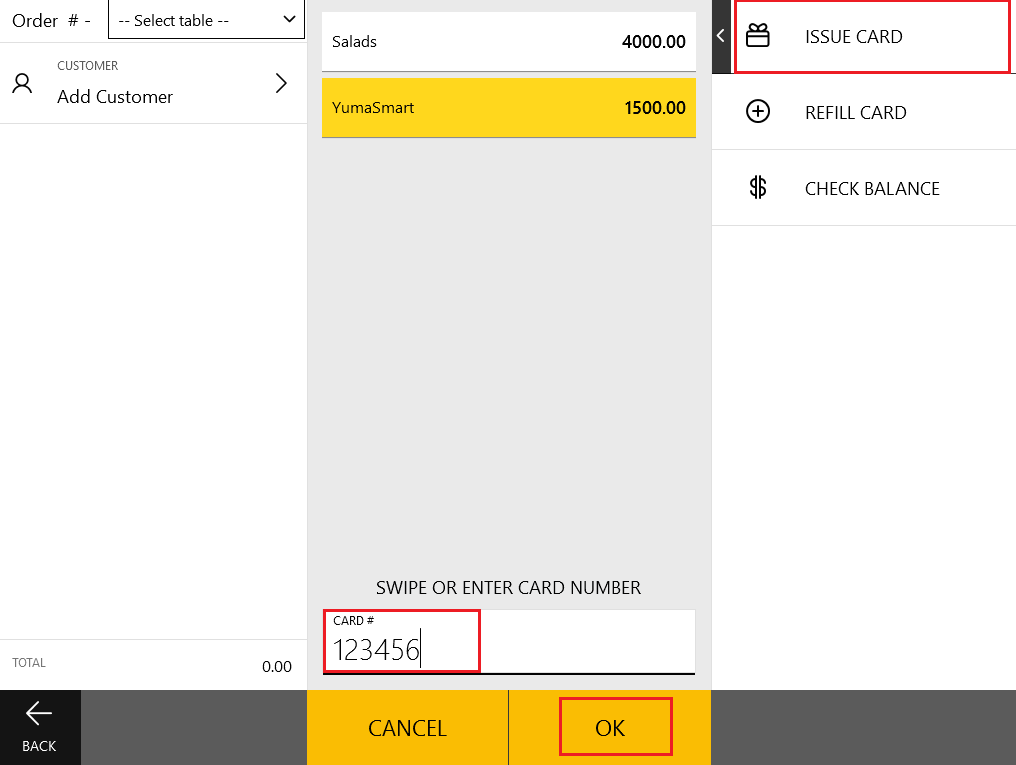
- Select a gift card product from the provided list, enter or swipe card number, and then tap OK.
- Tap Checkout and pay this order.
NOTE: The gift card number must be unique within your stores.
In this sample scenario, we have issued the gift card based on the YumaSmart card template. The card number is 123456.
Refill Existing Cards
This section explains how to load (refill) existing gift cards on POS Terminal. To refill a gift card, you must enter the card number.
To refill gift card
- In POS Terminal application menu, navigate to the Active Orders screen, and open the order creation screen.
- On the bottom menu bar, tap the Gift Card icon, and then tap Refill Card:
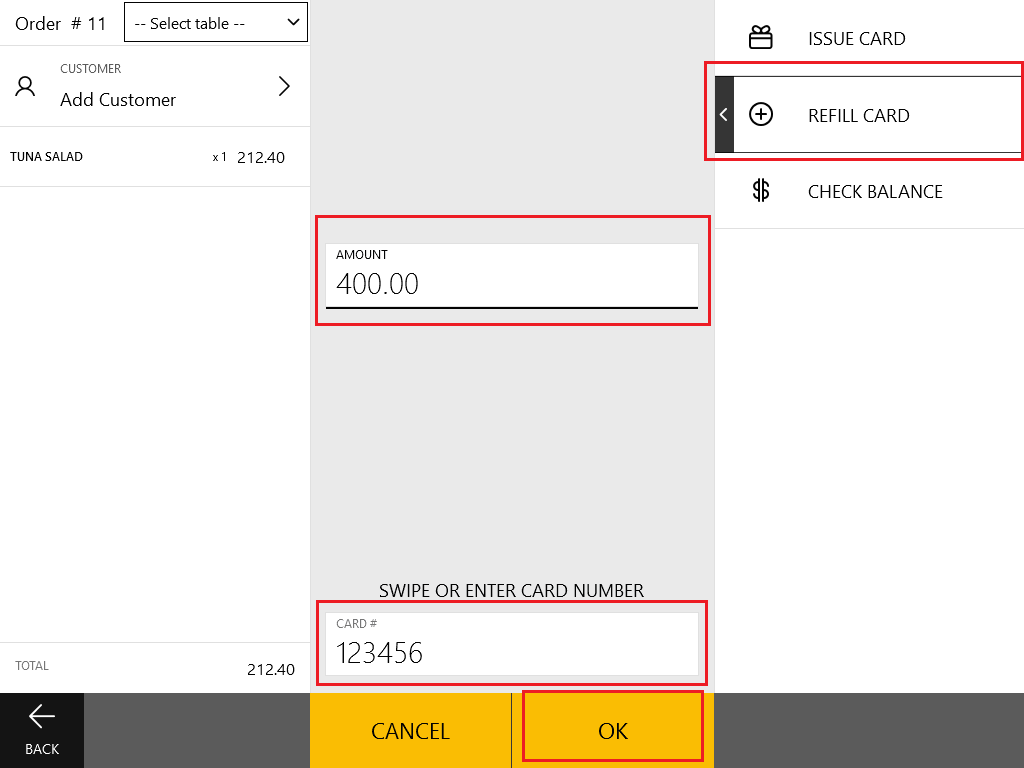
- In the Amount text box, input the price that you would like to load gift card for.
- In the Card # text box, swipe or enter the card number.
- Tap OK, and then tap Checkout to pay this order.
See also

