This topic explains how to view and optionally modify an existing inventory item.
Open the Inventory Items List
To open the inventory items list
- In the left pane of Back Office Management console, click Inventory, and then click Inventory Items:
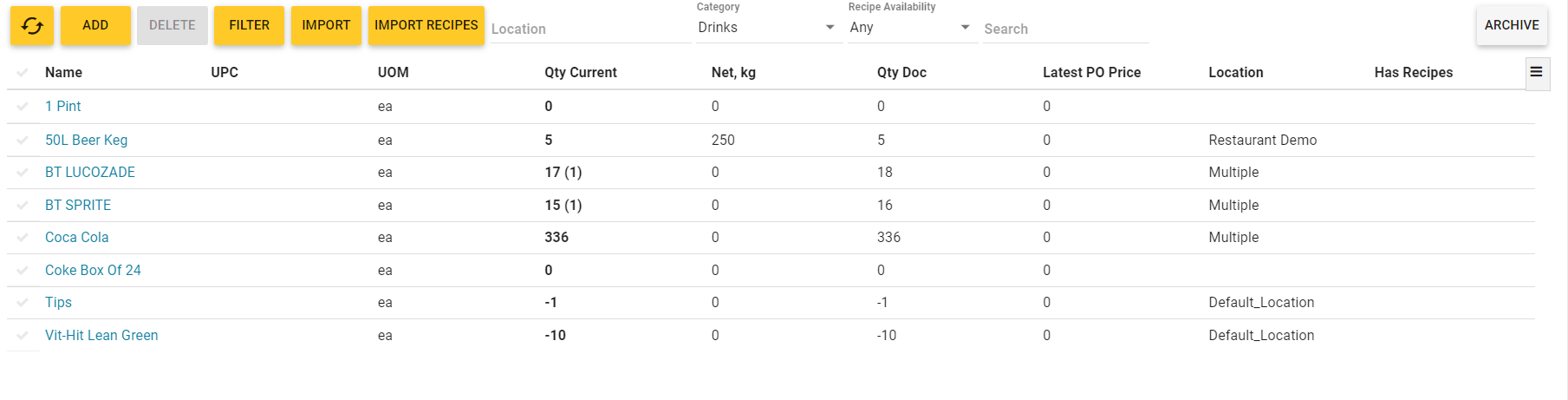
Open an Item Property Tabbed Page
To open a tabbed page with the inventory item properties, in the Name column, click the item name. This displays a tabbed page, which includes the following tabs:
- General
- Recipe
- Disassemble Recipe
- Pack Sizes
- Included into
- Lots
- Vendors
- History.
To view or modify the inventory item properties, navigate to an appropriate tab.
General Tab
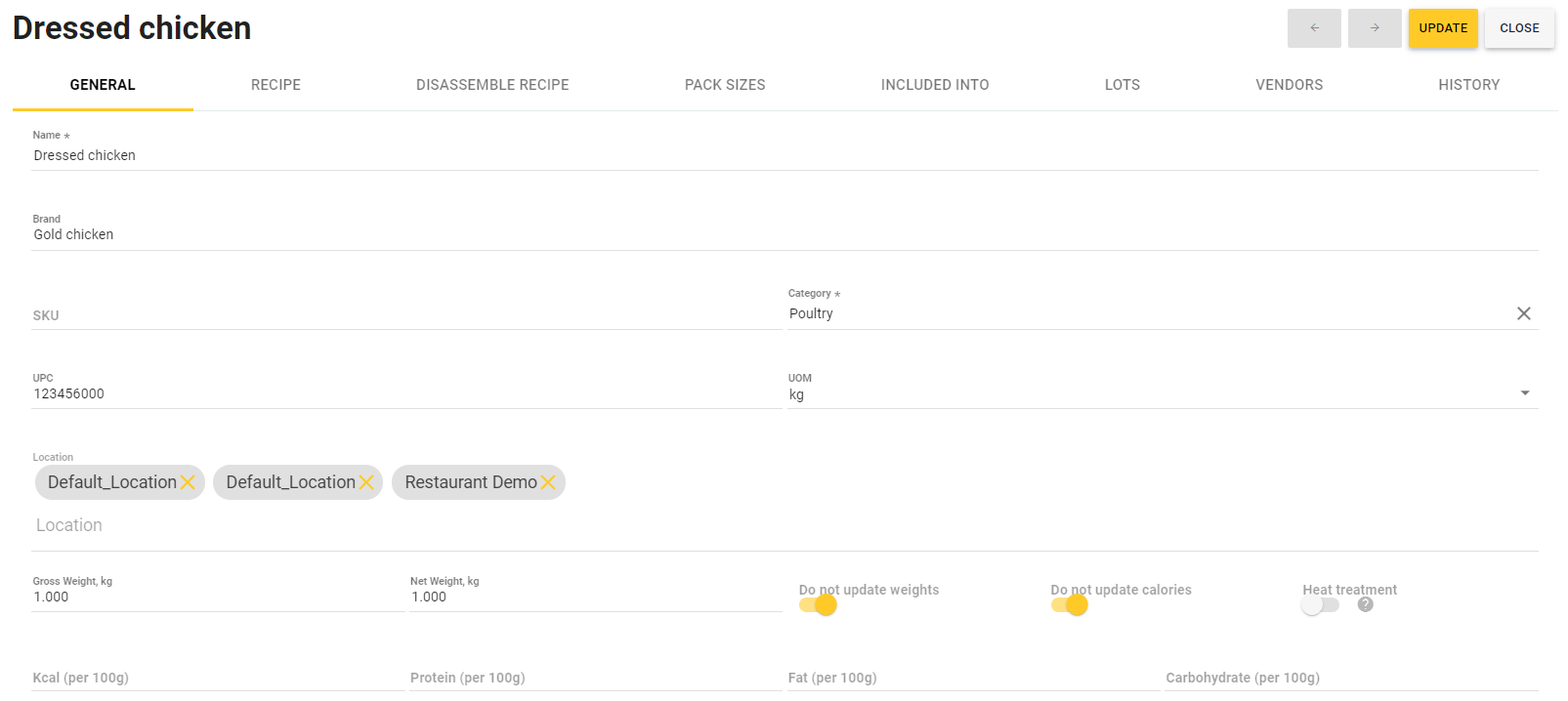
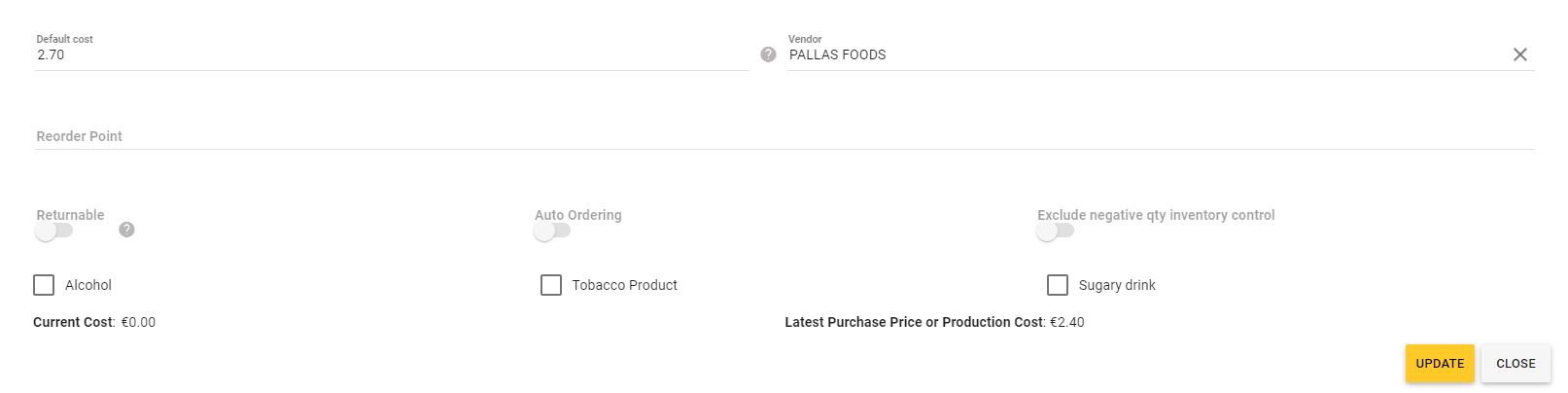
On this tab, you can view and modify general properties of that item. For details, see “Adding New Inventory Items” in Managing Inventory Items.
Recipe Tab
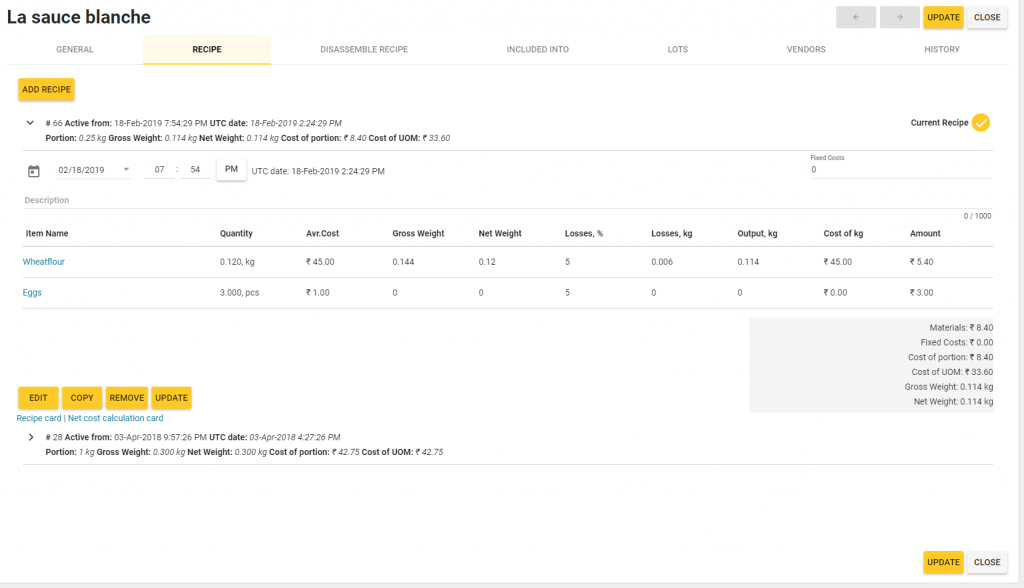
On this tab, you can add, view and modify the recipe of that item. For details, see How to Use Recipes.
Disassemble Recipe Tab
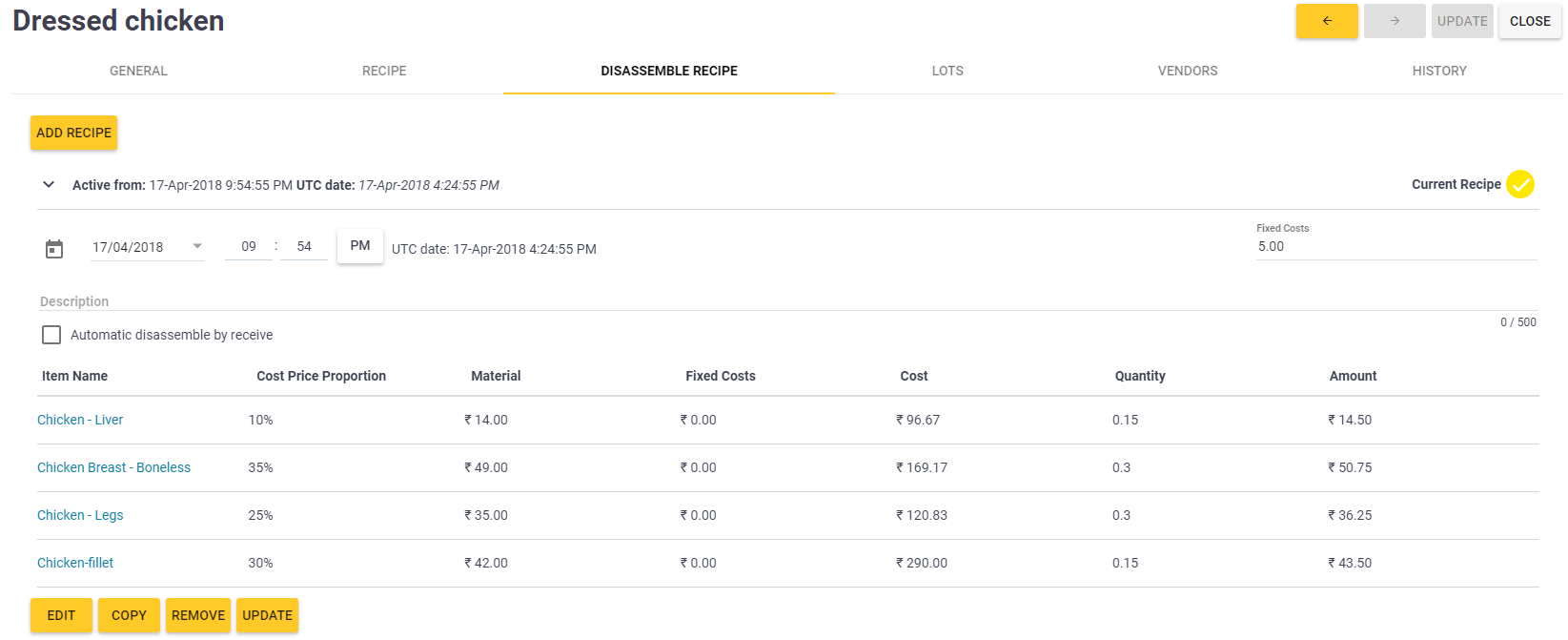
On this tab, you can add, view and modify the recipe of disassembling this item. For details, see How to Use Recipes
Pack Sizes Tab
The tab displays possible types of packs for inventory items that are supplied as separate units, for example, in bottles, briquettes, etc.
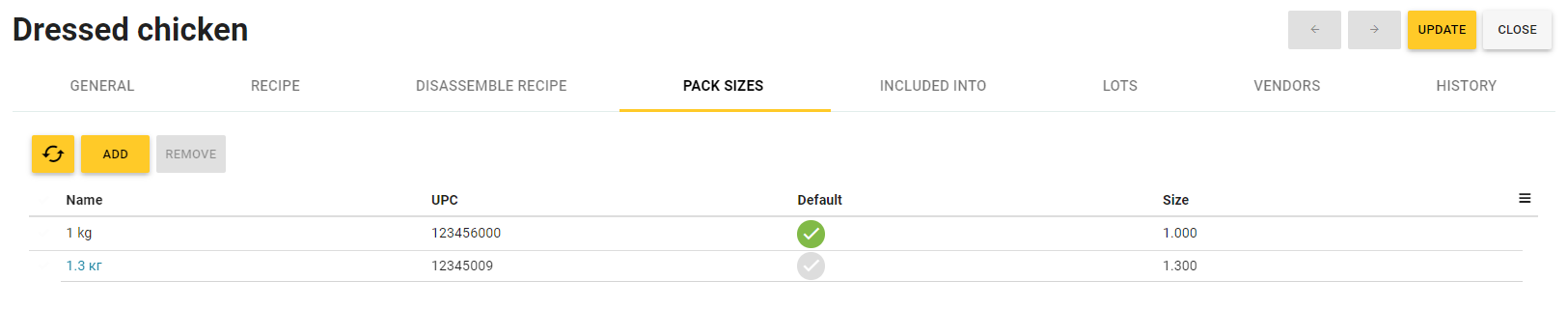
The elements of this tab allows you to do the following:
- Edit the pack parameters.
To start editing a pack , click the pack name and update the pack parameters as necessary:
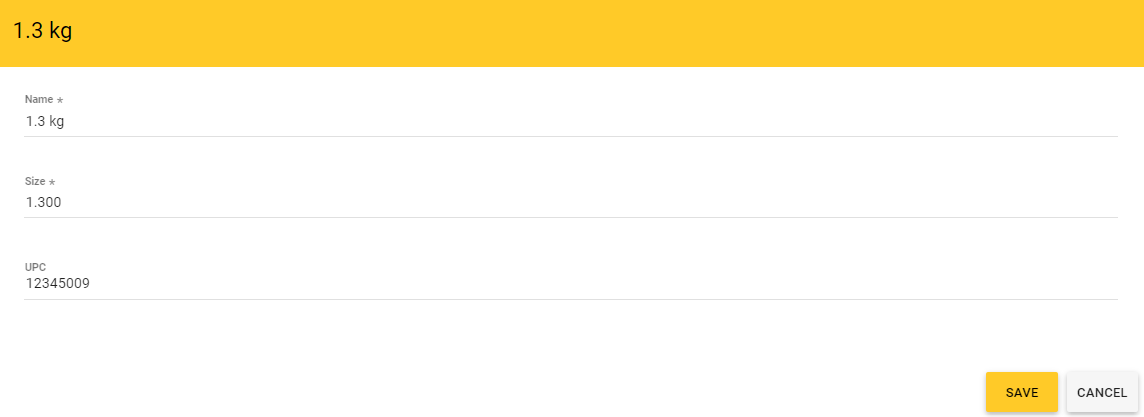
This form defines the following elements:- Name (mandatory): pack name.
- Size (mandatory): weight of goods in one pack (in units of measurement of goods).
- UPC: the item UPC (Universal Product Code).
- Add a new pack — click Add, and then complete the New Package form (this form is similar to that in the above screen).
- Specify default pack— note that default pack is marked with
 in the Default column; To make a pack default, click
in the Default column; To make a pack default, click  in the Default column.
in the Default column. - Remove selected packs — select pack(s) to delete, and then click Delete.
Included Into Tab

This tab displays a list of other inventory items and/or menu items that incude this item in their recipes or disassemble recipes.
On this tab, you can do the following:
- Click the appropriate link in the Item Name column to navigate to the item property page.
- Click
 icon in the Action column to remove this item from recipes or disassemble recipes.
icon in the Action column to remove this item from recipes or disassemble recipes.
IMPORTANT: You cannot remove the item from a recipe if some acts of inventory operations have been applied after activating the recipe. In this case, Back Office returns an error message. To work around this issue, add and activate new recipe, that contains no the item to remove.
Lots Tab
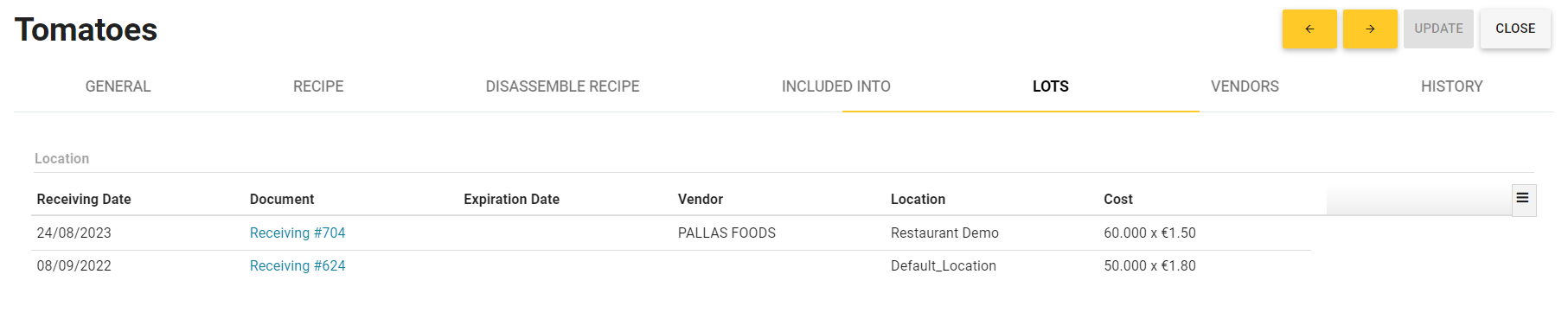
This tab displays information about the inventory lots and their purchase prices.
Vendors Tab

This tab displays information on vendors (contractors) that shipped this inventory item together with the most recent purchase prices. This information helps you compare prices and decide the source for the next stock purchase.
History Tab
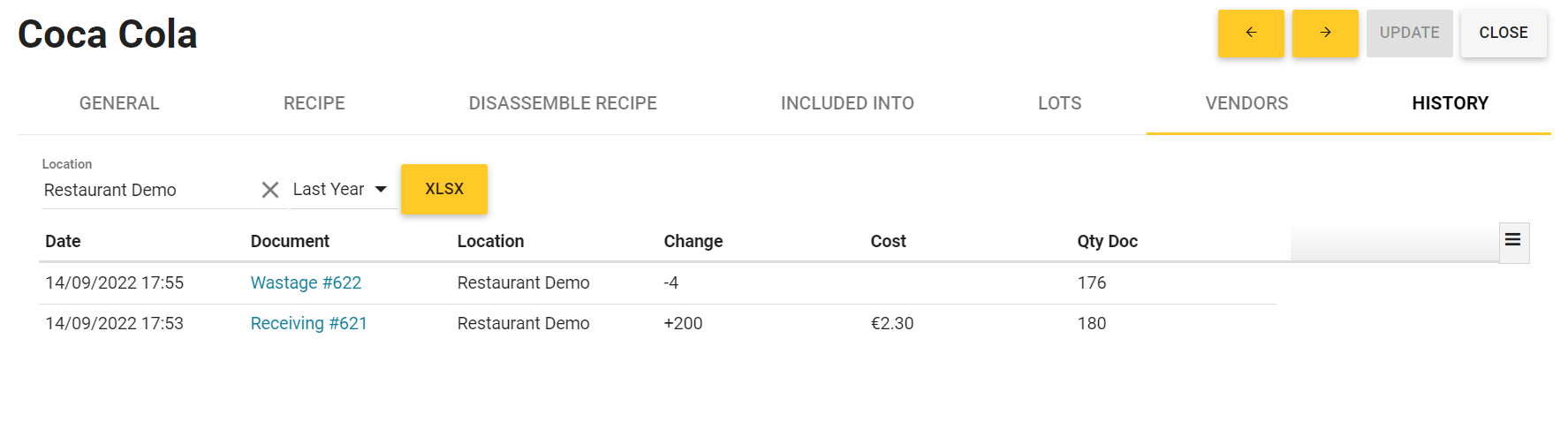
This tab displays information about the item’s previous quantity changes due to sales, purchases, audits, adjustments and more.

