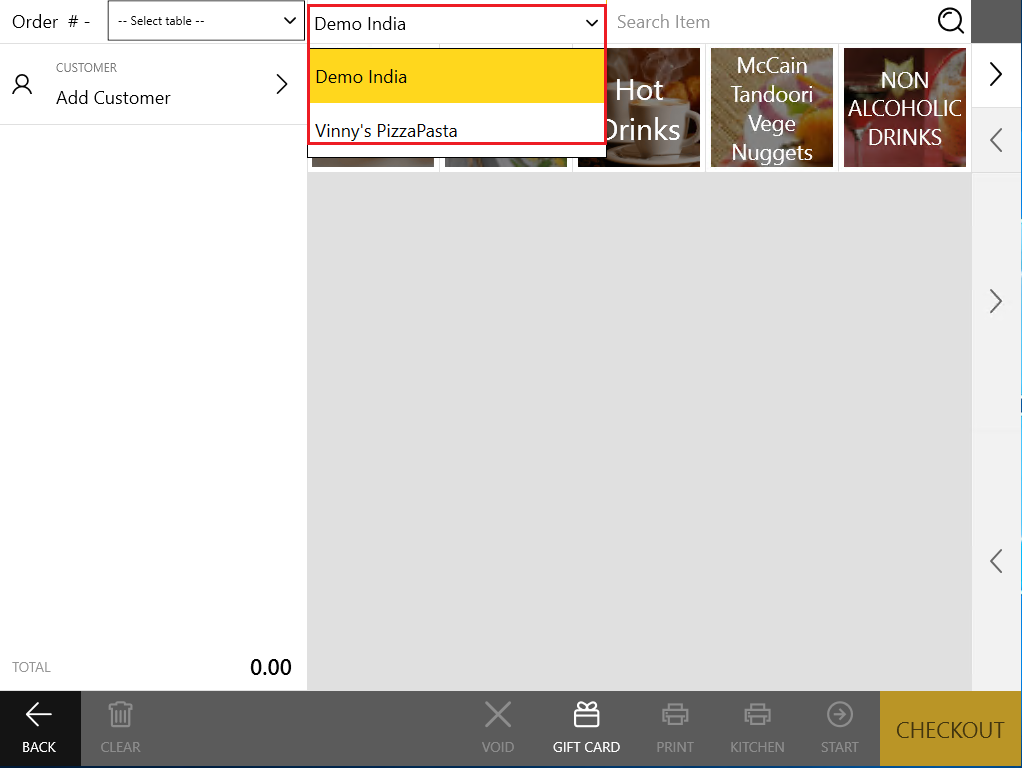About Multiple Stores Mode
Now POS Terminal allows you to process orders in any of your registered stores.
This feature is especially useful for delivery orders: you can select a store to process a customer order basing on the customer delivery address.
IMPORTANT: To use the multiple stores mode, ensure that you have enabled this mode in the POS Terminal General settings.
Additionally, ensure that the POS Terminal user’s roles let them access multiple stores.
To enable the multiple stores mode
- Open the General Settings page of your POS Terminal.
- Select the Multi-Store Support check box.
To verify where the employee’s roles are active
- In Back Office Management console, open the staff list and select an employee.
TIP: For related procedures, see “Open the Staff List” in Staff List. - Navigate to the Roles tab of that employee and check the stores where their roles are active.
TIP: For more information and samples, see screenshots from the “Set up a Staff Member Profile” section in How to Add New Staff Member.
Select Store
To select a store to process the customer order
- When composing a delivery order, after you added a customer, POS Terminal prompts you to select the store:
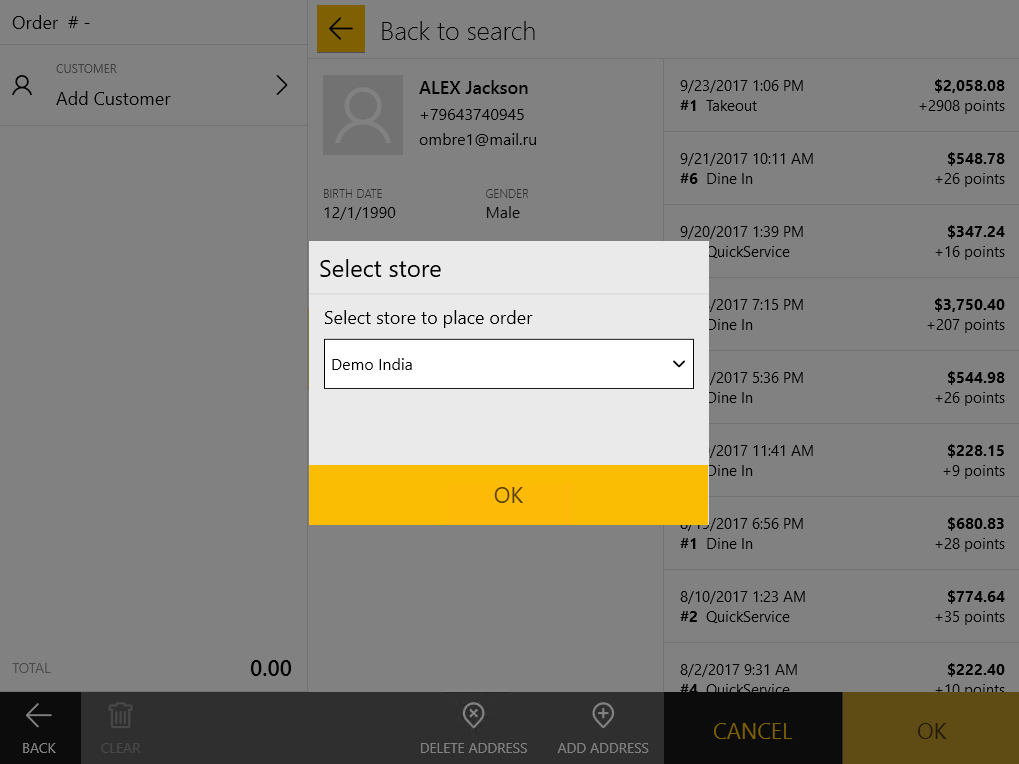
In the Select store dialog box, select a store to process this delivery order, and click OK.
- When you compose a quick service or dine-in order, you can optionally select a store from the provided list available on the top menu bar: